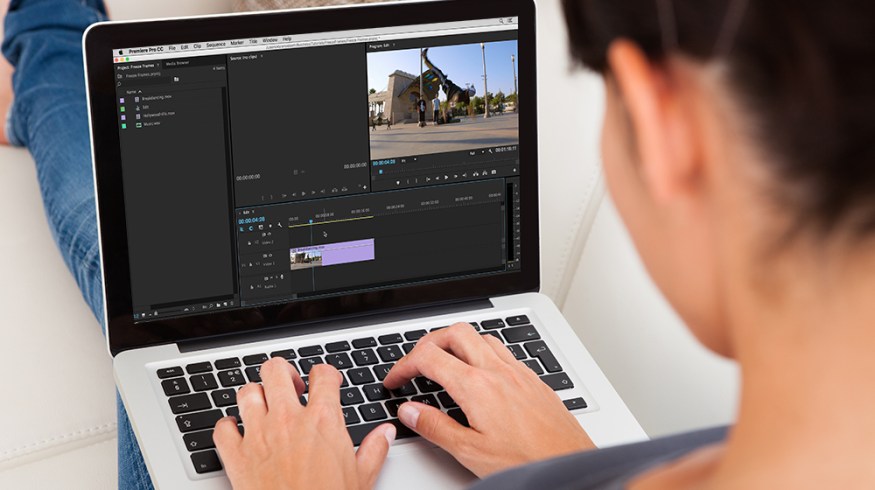
How to Freeze Frame in Premiere Pro
This quick video tutorial details goes over nine different ways you can execute an eye-catching freeze frame in Premiere Pro.
Top image via Shutterstock
Regardless of the kind of video work you’re involved with, freeze framing will inevitably come up at some point. Fortunately, Dylan Osborn is back at it again with this excellent quick tip tutorial video that demonstrates nine different ways to freeze frame in Premiere Pro! These brief lessons will equip you with everything you need to use the eye-catching technique in your next edit.
Let’s go over a few basic “how-to” options addressed in the video.
Option 1: Shift+E
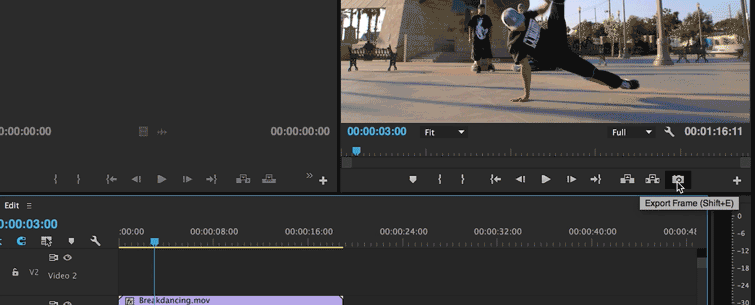
The tutorial starts by demonstrating the Export Frame shortcut Shift+E that allows you to choose the image format and save where you want. If you want to use the frame in your sequence right then and there, click Import into Project.
Option 2: Add Frame Hold
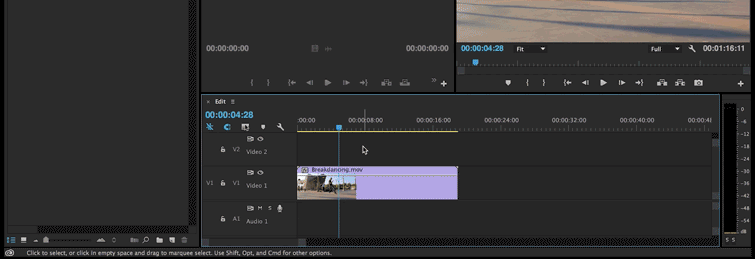
If you want to perform the same action without creating a separate file, you can freeze the clip right on your timeline with the Frame Hold option. Clicking Add Frame Hold cuts the clip and turns the rest of it into a still image. This is extremely quick — however, the rest of your footage will be gone and you’ll have to drag the remainder of the clip back onto your timeline.
Option 3: Insert Frame Hold Segment
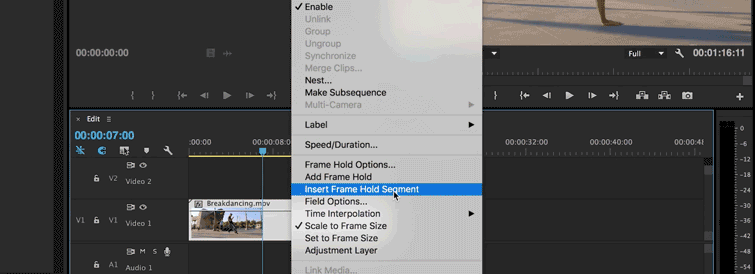
Insert Frame Hold Segment places a two-second still in the middle of a clip. This option keeps the remainder of your clip in the timeline. This is my preferred method for most of the freeze framing I do — usually in the middle of a scene for expositional or comedic effect.
Regardless of what your project is, keeping the clip in the timeline is an essential safety measure (just in case you’re doubting the overall direction of the scene).
In addition to exploring topics like Frame Hold Options, this masterful tutorial covers choosing the frame head under the Playhead, the clip’s In or Out Point, or a Specific Timecode from the Source Clip or Sequence Timecode.
I recommend checking out the rest of Osborn’s channel out for more expert video editing advice!
Are you a fan of the freeze frame? Have you used it in your projects in the past? How do you pull it off? Share in the comments below.




