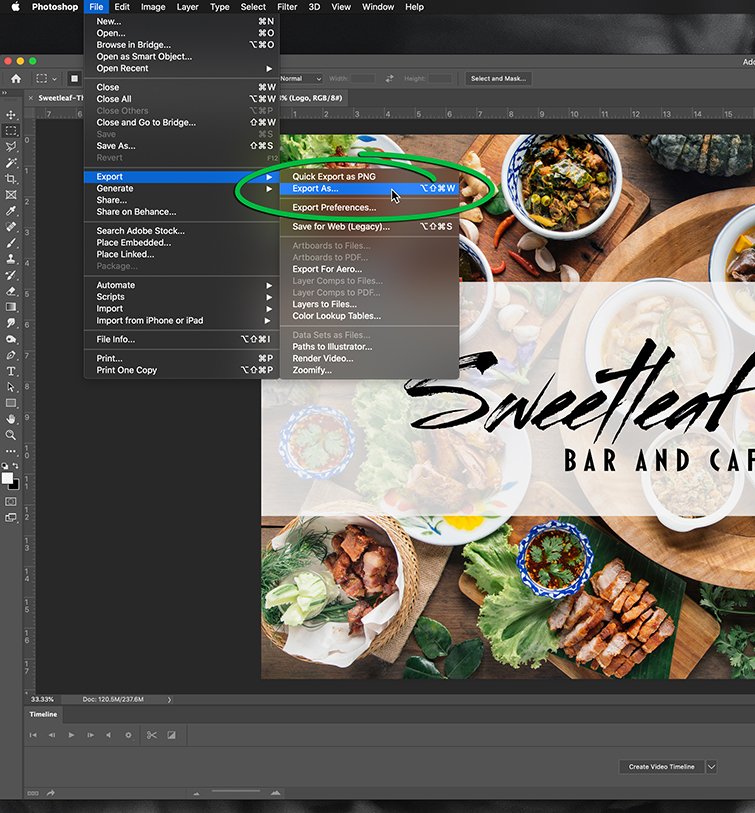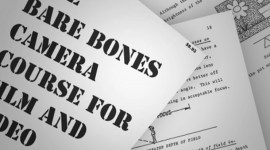4 Tips for Better Organization and File Naming Conventions
You’re working more gigs than ever, and your computer is a mess. Here are four tips to get it cleaned up with the right file naming conventions.
In an increasingly gig-oriented economy, many creative pros are finally going it alone in pursuit of sweet, sweet autonomy.
The autonomous video editor is free to do things their own way. They’re free to manage their own time and implement their own processes. They’re also free to fall into a whole new set of time-sucking, process-complicating bad habits — self-defeating “short cuts” created in the work-from-home vacuum.
Autonomous editors, you’ve got to stay organized if you want to stay productive, especially when you’re juggling multiple freelance clients.
So, let this be your gentle reminder that file naming conventions still matter. Even when you’re working alone, you’ll inevitably be handing off some sort of material or deliverable, and someone at the other end will be receiving it.
If you hand someone files labeled with cryptic nonsense, you’ll only be making their job more difficult. Don’t make their job more difficult. Follow these simple guidelines for better, clearer, and easier file naming and organization.
1. Make It Make Sense
When naming your files, make it make sense. Your file naming should be sensical and intuitive, and anyone reading it should be able to glean what the item is, what the project is for, and which iteration the file might be. A file name should be easily deciphered, even if it’s lengthy. Below are some examples for comparison.
A good naming scheme is easy to read and gives essential information at a glance:

Here, all like assets are grouped in their appropriate folder, and file names are easily read and deciphered.
This project folder is tidily organized, grouping like assets together in clearly marked folders, and the naming convention of the Premiere Pro projects tells you everything you need to know — the name of the client, the campaign you’re working, the item you’re delivering, and the iteration of your project file.
Meanwhile, a bad naming scheme creates a lot of confusion:
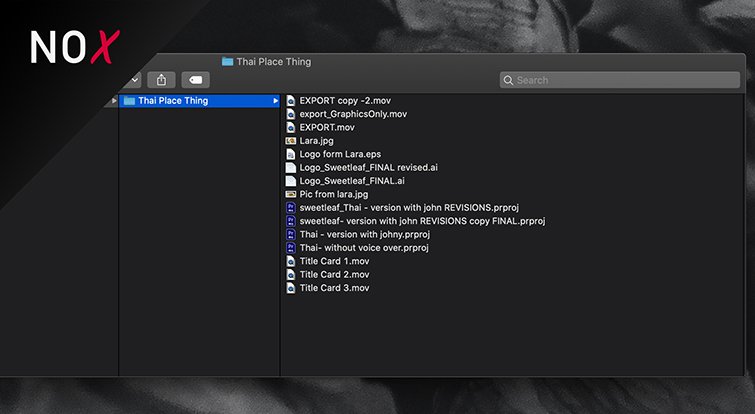
Here, different file types are grouped together and file names have no rhyme or reason, creating a confusing mess.
This reasoning should also be applied to how you organize your folders, particularly if you’re delivering a bundle of items or an entire project. Keep your projects tidy, and anticipate that someone else may need to get into that project.
2. Stay Consistent
When you set a naming scheme, stick with it. A good rule of thumb is to begin with the broadest information, and end with the granular. For example, if you want the name of a video file to convey this information:
- Client Name
- Campaign
- Deliverable
- Iteration
Then your file may read like this: Sweet-Leaf-Thai_Grand-Opening-2020_Online-Promo_Ver01.mp4
This will ensure that your files will organize neatly wherever they may end up. If you change the set order from project to project, it can create a big headache for anyone else touching those files.
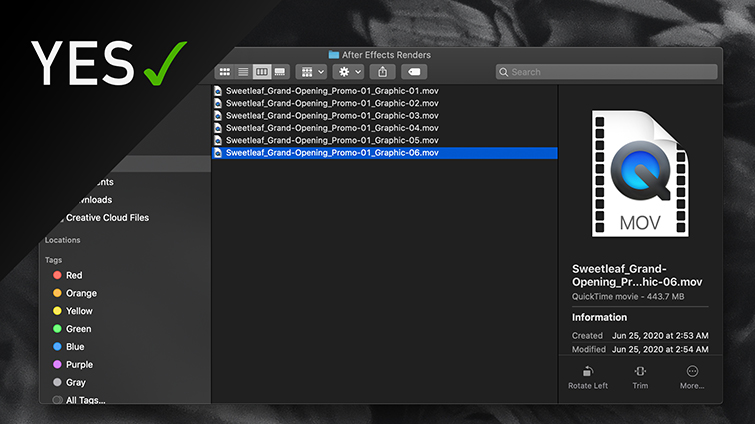
In the example above, file names are structured congruently, and therefore easily organized.

Here, file names make sense, but they’re inconsistent, and therefore cause a lot of disorganization.
This consistency will also help your own workflow, since many automation tools will recognize sensical file naming schemes (for instance, when importing an image sequence or relinking offline media). Also, remember to keep this in mind when naming folders in your own projects.
One more thing before we move on from file naming conventions —
Never Call It “FINAL”
Never label a deliverable or a project “FINAL,” unless you plan on delivering something labeled “_FINAL-3_Ver2-1.” Stick to numbered iterations. Finalized items will likely have their own naming convention for wherever they live, so whatever iteration you deliver will simply replace that same file. Don’t make it confusing for the person managing that final iteration. Avoid marking anything as final.
3. Don’t Leave a Metadata Mess
If you’re handing off video assets, don’t leave a mess of cryptically labeled markers. Either export video with minimal metadata, or only leave markers and notes if they’re useful to the rest of your team or client. Oh, and while you’re at it, don’t leave sensitive metadata in deliverables that may wind up floating around on the internet. You can remove metadata from an item upon saving or rendering.
How to Remove Metadata in Premiere Pro
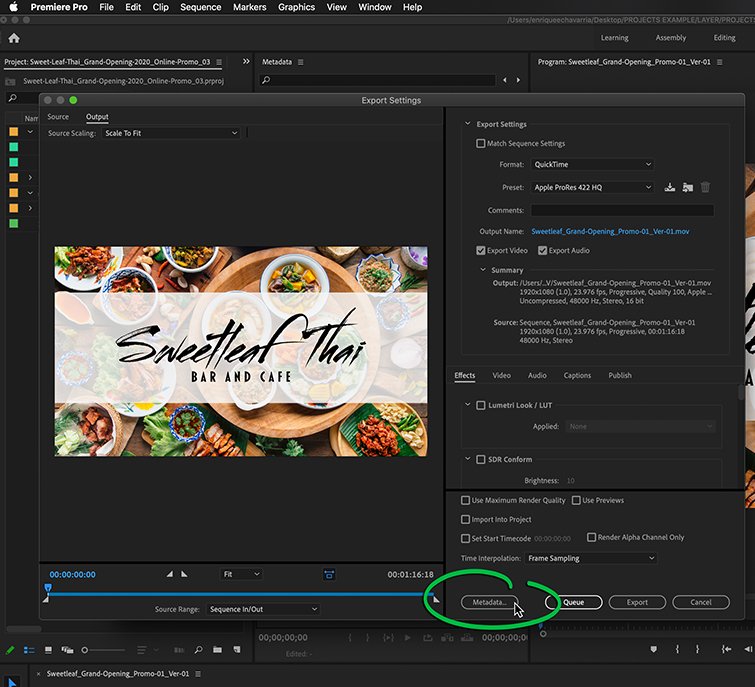
In Premiere Pro, click the Metadata button at the bottom of the Export Settings panel. Food image via supatchai.
In Premiere Pro, you can remove metadata inside the Export Settings panel. Just hit the Metadata… button at the bottom of your settings (see above). This will bring up the Metadata Export panel.
Inside the Metadata Export panel, go to the Export Options drop-down menu and select None. Then click OK at the bottom of the panel and proceed to export your video as you normally would.
How to Remove Metadata in Photoshop
In Photoshop, just go to your File menu drop-down and select Export>Export As…
Inside the Export As… panel, choose the image format you want to export, then select None under the field marked Metadata.
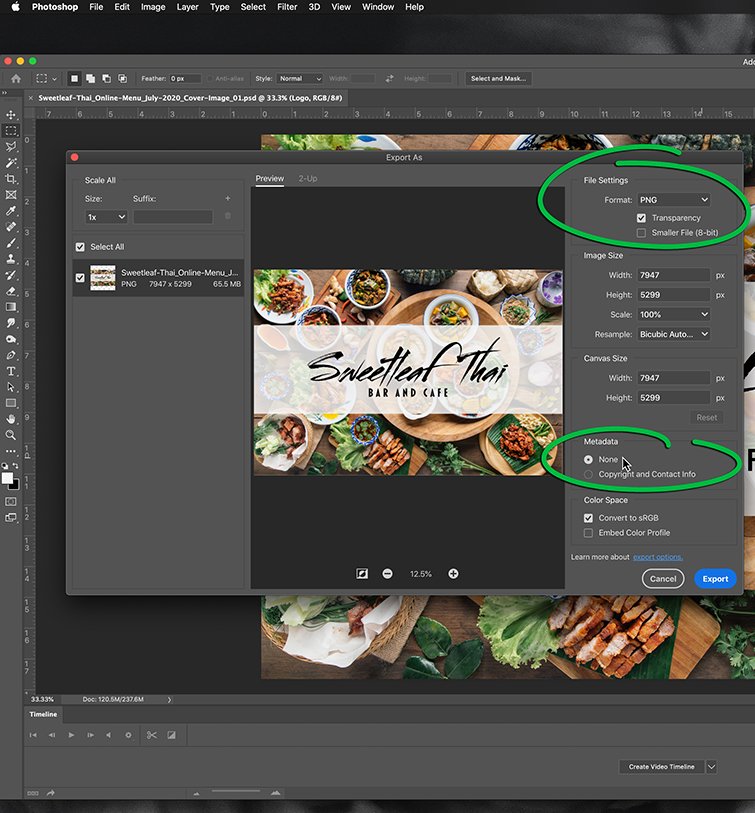
First, select the image format you wish to export in the Format drop-down menu. Then, select None listed under Metadata and hit Export.
Now, just hit the Export button, save your image, and you’ll have a clean, metadata-scrubbed image ready to use.
Additionally, when creating assets that will be published or embedded on the internet, opt for hyphens rather than underscores, since they work best for SEO. This is particularly true for images and URLs.
4. Get with the Program
When working with a team or a well-organized client, get with the program. Build and utilize templatized project files, understand what information your colleagues or clients will need to know when handed an item, and meet with your team periodically to check if processes are still working well for everyone.
You may like doing things your way, but if you’re one part of a larger team, lining up your habits with the rest of your colleagues will save everyone touching the project a lot of time and effort. Besides, a little teamwork never hurt anybody.
Hey there, video editor. We think you’ll like these articles:
- 5 Keyframe Animations Every Video Editor Should Know
- Three Side Hustles That Are Perfect For Video Editors
- What You Need to Build a Video Editing PC in 2020
- 6 Must-Have FCPX Effects Presets for Video Editors
Cover image ViDI Studio.