
Rearrange Any Song to Fit Any Scene With Audition Remix
Song not fitting into your edit? Not a problem. Use the Remix feature in Adobe Audition to automatically rearrange any song to fit any duration.
Top image via Shutterstock
Finding the perfect song for your video project can be a challenge. Even more frustration can arise when you find yourself struggling to make that perfect song fit into your edit. Luckily, Adobe Audition includes a Remix feature that can make the process incredibly easy and fast. The Remix feature will analyze the song, identify loops, and detect beats before automatically cutting the song into something more manageable and appropriate for your edit.
If you’re one who rarely works in Audition (and rarely moves projects from Premiere to Audition and back), then you’re going to like the simplicity of this process.
Decide on your song and your clips and go to Edit > Edit in Adobe Audition > Sequence. Then select “Send through dynamic link” for the Video Option.
Step 1. Enable Remix
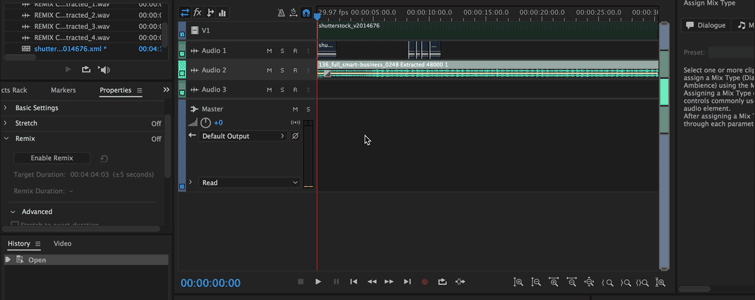
As you can see above, once you hit Enable Remix, Audition will analyze the song clip in its entirety. Once analyzation is complete, you can drag the song clip to fit whatever time you need to. Audition will cut the song to the nearest 5-second mark.
Step 2. Change Duration of Song
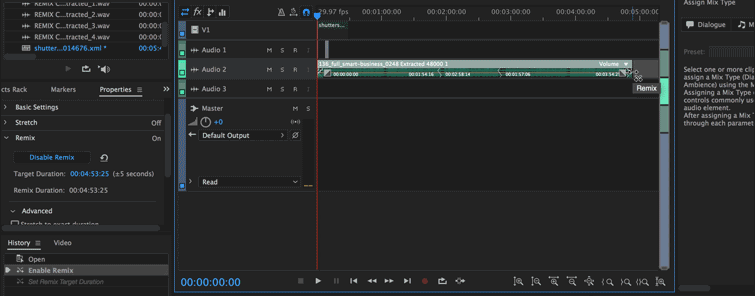
After you’ve set the clip at the appropriate time you need, Audition offers a few more tweaks that can be incorporated into the remixed song.
Step 3. Add Adjustments to New Song
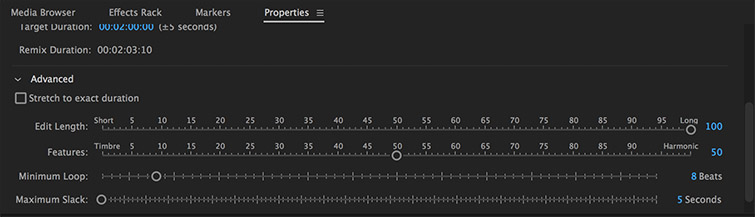
- Edit Length allows you to add or subtract fragments of the song that Audition has remixed. The lower you set the bar, the more fragments are added to the song.
- Features tells the algorithm to favor rhythmic beats or harmonic sounds such as orchestral segments. For more electric fast music, move the bar over to Timbre.
- Minimum Loop notifies Audition to tighten up transitions that might seem odd due to the algorithm that sets the transition. If a segment of the song sounds off for some reason, toggle this Advanced option around to see if it helps it flow better.
- Maximum Slack sets the remix duration to as close to the target duration as possible (since it auto-sets the duration in increments of five seconds). Adobe suggests that adjusting this parameter can lead to better sounding remixes.
Step 4. Send Back to Premiere Pro
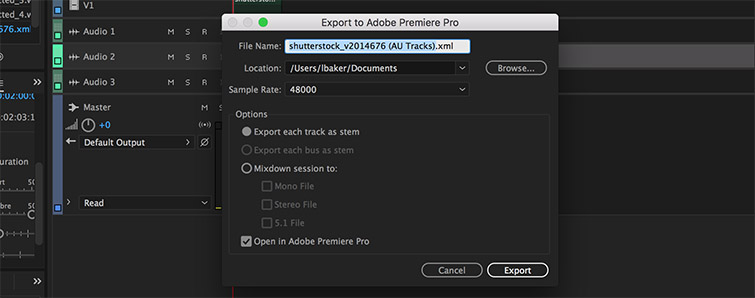
To send the remixed song back to Premiere, mute any other audio channels currently in Audition (as you only want your song to be sent back to Premiere). Go to Multitrack > Export to Premiere Pro and check “Stereo File” under the Mixdown Stereo option. Then, hit Export. This will open Premiere and you’ll be able to add the song right into your timeline!
Note: This step of the process will only work if Premiere and Audition are both current and fully updated.
If you’re looking for more Audition action, we’ve got you covered.
Have you used Remix in the past? Did it work out like you had hoped? Let us know in the comments below.




