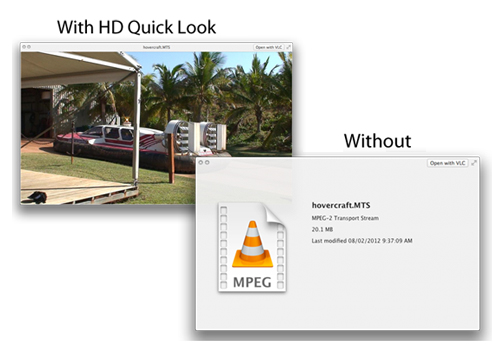Tips for Workflow & Encoding AVCHD Video
Convert your AVCHD .mts files for video editing with these handy FREE applications!
If you’re working with AVCDHD files then these helpful tips should assist with any kinks in your workflow. The most important thing to remember with any digital card format is to copy the entire card, as this will maintain the folder/file structure that a lot of non-linear editing applications need to work with the files.
For the first tip. head over to Shedworx to download a free app that will let you preview the first frame of your .mts files in the finder window. This is a quick way to find the footage you need when rummaging through several cards at a Finder level.
Ingesting AVCDHD Media In Avid
Chris Hocking and LateNightFilms.com have put together an incredibly detailed step by step guide to ingesting AVCHD media into Avid Media Composer which you can directly download here. Its a great guide for anyone new to Avid (like me!) who wants to do things in a methodical manner.
Also for visual learners Alex Walker has posted this walk through of an offline/online AMA workflow using AVCHD media:
Importing AVCHD into Premiere Pro
Importing your AVCHD files into Adobe Premiere is incredibly simple – you just drag and drop them into the bin and you’re done. If you’re looking for a document on the ins and outs of working with AVCHD media and the Adobe suite of programs check out this handy official paper.
Importing .MTS files into FCPX
For an in-depth tutorial on working with file based media in FCPX, Larry Jordan has a great freebie from his FCPX training series available on Youtube. Larry demonstrates how to import AVCHD media into FCPX and you’ll also learn plenty of other great keyboard shortcuts and tips on working with FCPX at the same time. When importing .MTS files into FCPX it’s important to remember to go to ”Import from Camera > Open Archive” rather than going straight to ”Import”.
Importing .MTS files into Final Cut Pro 7
It is pretty straight forward to work with AVCHD files in FCP7 – just copy the card structure to your hard drive and then ingest via Log and Transfer. Set the transcode codec in the preferences cog of Log and Transfer.
The tutorial below from Genius DV walks you through the FCP7 ingest steps in a couple of minutes. If you ever get a red exclamation mark in FCP7 this quick tip will show you how to solve it.
Free Apps for converting .MTS files
What happens when you don’t have the whole card structure to work with? Well these apps will convert standalone .MTS files for you for free.
Re-wrap in Quicktime Pro X: Apparently you can simply use Quicktime Pro X on Mountain Lion to re-wrap your AVCHD media out of its .MTS wrapper and into a friendly .mov wrapper (keeping the internal H.264 codec that was inside the .MTS file all along). As I’m still on Snow Leopard I can’t check this for myself but Apple talks about it here.
Media Converter: This free app lets you batch re-wrap .mts files into Quicktime H.264 .movs with uncompressed audio. Download the app from the Kiwi Fruitware source-forge site. Then download any of the presets you like, including the Re-wrap AVCHD for Quicktime – uncompressed Audio Preset. Pretty nifty and all for free! Thanks to EOSHD.com for pointing out this app.
Paid Apps for Converting .MTS files

If you want more options and power for converting your .MTS files then you can’t do much better than Divergent Media’s moustachioed ClipWrap ($49.99) which will batch convert or re-wrap your AVCHD and HDV files at great speed. I’ve used it for a long time and I’ve never had a problem with it.
Another app that comes in both a paid and lite flavour is Rarevision’s 5DtoRGB which also works with AVC files. One of the benefits of 5DtoRGB Batch ($49.99) is its high quality 10-bit encoding and timecode compatibility You can also download a lite version (that doesn’t do batches) from the Rarevision site.
5DtoRGB takes a no-compromise approach to quality. 5DtoRGB bypasses QuickTime decoding altogether, works internally at 10 bits and uses your video card’s GPU for its YCbCr to RGB conversion. It also recognizes Canon’s full range 8 bit YCbCr values (0-255), avoiding clipping and the resulting loss of picture information. The resulting files are the absolute highest quality you’ll ever get out of the camera. In fact, you could argue that they’re even better than the camera originals since they’ve undergone high quality chroma smoothing.
The AVCHD Folder ”Cannot Open” Error
If you’ve ever run into the situation where you get a ”Cannot Open” message from Mac OSX while using a NAS (network-attached storage) device or a case sensitive disk, then this helpful blog post from Adam Wilt on PVC will show you how to fix the problem…and with a free app too!
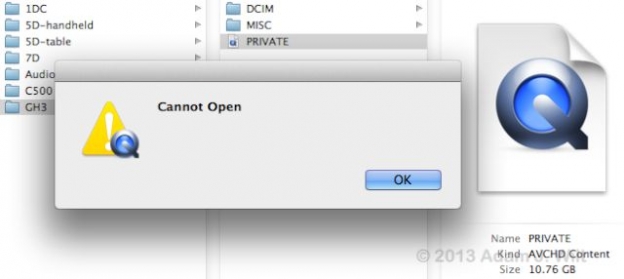
AVCHD and DaVinci Resolve
As a last little tip my DP friend Adam Roberts has posted a quick tip on a smooth workflow using FCPX and DaVinci Resolve to ensure you maintain quality and easy playback when grading from your AVCHD files.
Got AVCHD tips to share?
Let us know in the comments below!