
White Balance Footage in Final Cut Pro X
For some reason you can’t just simply white balance footage in Final Cut Pro X with the push of a button. Here’s a workaround that doesn’t require any plugins.
Top image via Shutterstock
Without using a plugin, the workaround for white balancing in Final Cut Pro X honestly requires far too many steps. That said, it can be done relatively easily. It just requires a few editing tricks to get you there. Here are two different ways to white balance in FCPX.
Automatic Color Balance in Final Cut Pro X
The first option is to use the Automatic Color Balance tool. This can be done when importing footage or after clips have been placed in the timeline. Unfortunately, this doesn’t always work. When it does, it’s the fastest way to white balance footage. If if doesn’t work, you will need to manually white balance.
The Final Cut Pro X color balance feature samples the darkest and lightest areas of the luma channel, and then adjusts the shadows and highlights to neutralize color casts. The issue is the balanced footage isn’t necessarily white balanced, the clip merely adjusts to maximize contrast to have the widest luma range.
When importing clips, just scroll through the Media Import popup and make sure Analyze for balance color is selected.
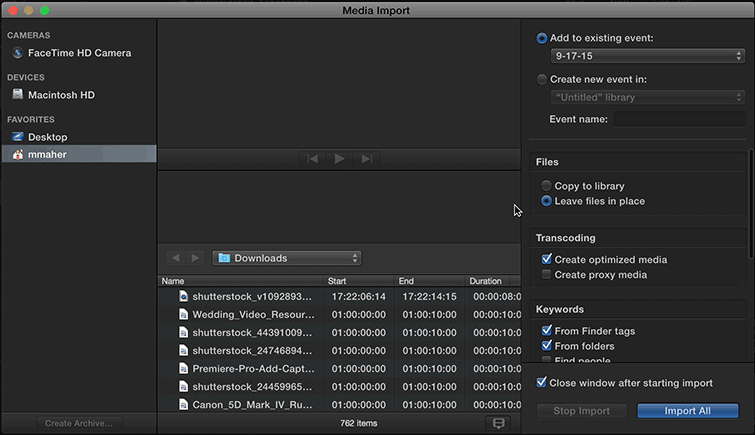
Alternatively, you can select the clip on the timeline, go to the top menu and click on Modify, select Balance Color.
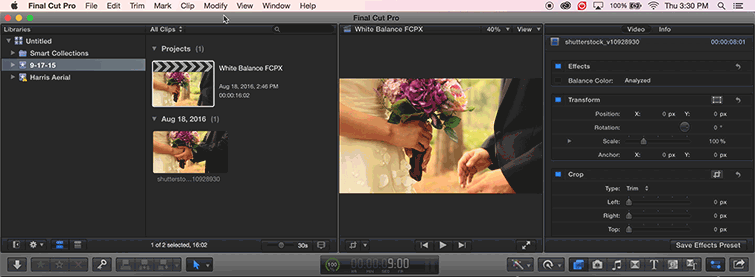
Like I mentioned before, this doesn’t always work for white balancing. For this specific test clip, you’ll notice how the wedding dress certainly is not white after using Automatic White Balance, so I have to white balance manually.
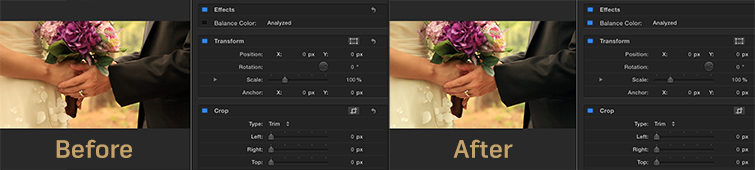
Manual Color Balance in Final Cut Pro X
To manually white balance your clips in FCPX, you’ll need to use some simple editing techniques like cropping to pull of this trick. (I learned this from Mark Spencer’s Ripple Training tutorial. Check it out at the end of the post.)
1. Find a small area that should be white. Use the Crop Tool to crop the image to that small area.
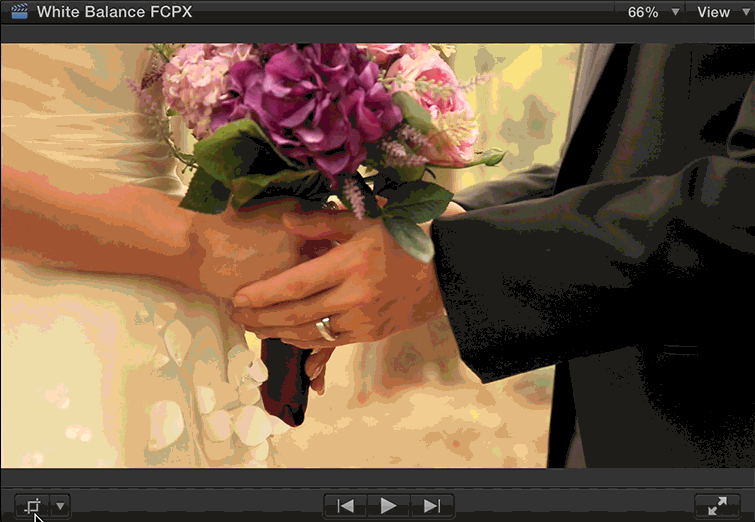
2. Open up Waveforms (Command + 7), click on Settings, select RGB Parade.
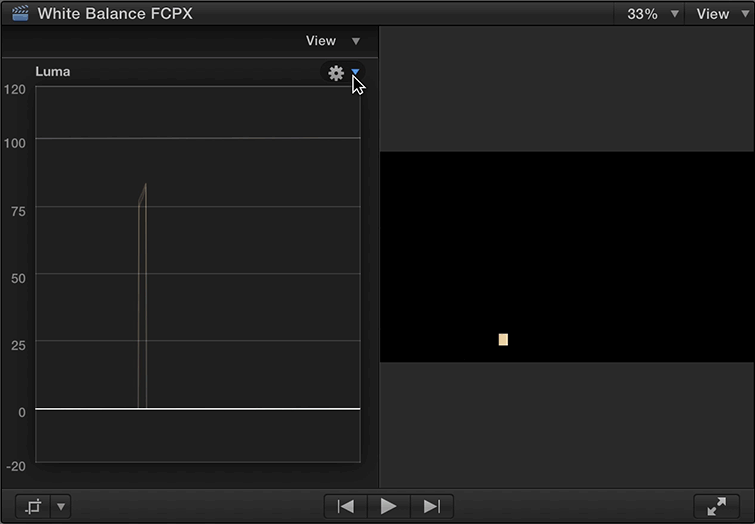
The RGB Parade will show you which colors have the strongest cast. In this particular clip, you’ll notice a lot of red peaking in the RGB parade and a good amount of green. Since the small area we have cropped is supposed to be white, we want all three of the peaks to align with each other. To do so, you’ll need to adjust the points on the Color Board.
3. Open the Color Board (Command + 6) and select the Color tab. Adjust the pucks as necessary. (Start with Global.)
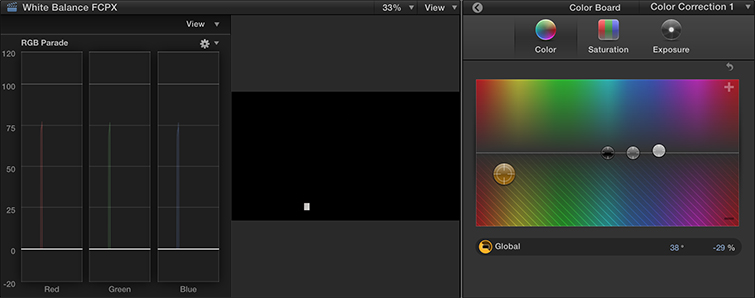
Since there is too much red in this clip, we can either add more of red’s complementary color (cyan) or we can remove some red. For simplicity, let’s remove some red.
Move the Global puck along the horizontal line towards red, and then pull the puck down to remove red. Now keep an eye on the RGB parade. Look for a point where all three colors have equal peaks.
4. Remove the Crop. Adjust the Color and Exposure to fine tune the image.
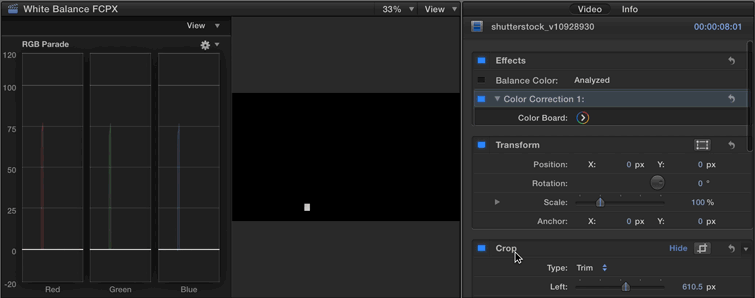
Once you remove the crop, you’ll be able to see the total effect of the white balance on your footage. You’ll now need to hop back into the color tab and fine tune the Highlights, Midtones, and Shadows.
Here is a look at the clips after a manual balance. I could still play with the blues and greens, but I don’t need the shot to be perfect. For projects like this, there will be a final color grade that will enhance the story. But, now that I have a white balanced shot — it’s going to be a lot easier to keep a consistent look throughout the film.
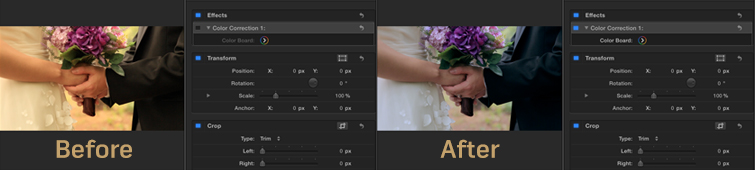
To follow along in video format, check out Mark Spencer’s Ripple Training tutorial here.
Got any tips for white balancing in FCPX? Share them in the comments below!
For more on editing in Final Cut Pro X, check out this breakdown of the essentials.





