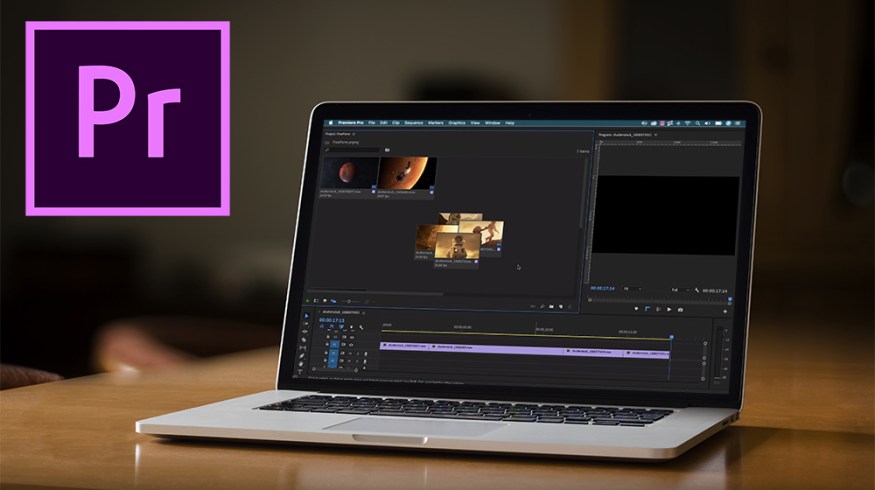
15 Premiere Pro Tutorials Every Video Editor Should Watch
In this roundup, we’ve collected the top must-watch Adobe Premiere Pro video tutorials for video editors of all experience levels.
To help you get the most out of Premiere Pro, we’ve rounded up a list of 15 essential Premiere Pro video tutorials for video editors. From the basics of importing and capturing footage to more advanced features like multi-cam editing and Warp Stabilizer, these Premiere Pro tutorials run the gamut of a post-production workflow.
1. Navigating the Interface
The Premiere Pro Interface is surprisingly easy to navigate, considering its impressive functionality. Here’s what to expect if you’re new to the program and are not quite sure where to start.
Video via Shutterstock Tutorials.
2. Importing and Organizing Clips
Step one of any video editing project is importing your media. Joe Allam shows us his process for importing footage — as well as some useful tips for organizing your recent imports.
Video via Joe Allam.
3. Basic Timeline Editing
This tutorial is an overview of the types of edits you can use; however, all the demonstrations are in Premiere Pro, and they’re very easy to follow.
Video via Shutterstock Tutorials.
(Also check out “10 Premiere Pro Tips You Should Know.”)
4. Three-Point Editing
The concept of three-point editing is essential editing knowledge. Basically, it’s all about how your editing workflow will look in Premiere. Once you figure out a system that works for you, you can really start flying comfortably through your edits. It makes a world of difference when you’re confident with your edit.
Video via Creative COW.
5. Keyboard Shortcuts
If you can do any one thing to increase your editing speed, it would be to add keyboard shortcuts to the mix. Typically, the more keyboard shortcuts you use, the faster and more efficiently you will edit.
Video via Learn How to Edit Stuff.
(Also check out “J,K, and L Keys for Faster Video Editing.”)
6. Using the Essential Graphics Panel
With the introduction of the Essential Graphics Panel, Adobe has streamlined the process of bringing motion graphics into Premiere (without having to move into After Effects). In this tutorial, Boone demonstrates how to get started with the panel in three easy steps!
Video via Shutterstock Tutorials.
(Also check out “6 New Features in Essential Graphics Panel.”)
7. Color Grading
Want to make your video look professional? Start color correcting and grading. It’s easy to not think about color correcting and grading — especially if you’re shooting with something similar to Canon-level color science — but it matters. Correcting the color in your footage, and applying unique color grades, can really increase your production values.
Video via PremiumBeat.
(Also check out “How to Easily Match Any Two Cameras.”)
8. Multi-cam Editing
If you have footage from a live event — or a TV show with multiple clips — try using the multi-cam feature in Premiere. With multi-cam, users can switch between multiple video feeds in real-time, just like a TV switcher on a live production. Premiere Gal walks us through the basics of working with and managing multiple cameras in Premiere.
Video via Premiere Gal.
9. Audio Editing
Bad audio can ruin a project. That’s why it’s so disappointing when filmmakers fail to correctly mix their audio in post. Our hero, Matt Johnson, shows us how to adjust various audio-related features in Premiere Pro.
Video via Matt WhoisMatt Johnson.
(Also check out “Audio Transitions You Need to Know.”)
10. Exporting Your Video
Now that your video is edited, it’s time to export. If you’re new to Premiere, there are many different options, and they can seem overwhelming. But have no fear — Annie is here! Annie from Shutterstock Tutorials goes over the options for exporting video out of Premiere Pro.
Video via Shutterstock Tutorials.
11. Working with Proxies
Let’s say you’re dealing with (and trying to edit) large 4K files — maybe even 8K — and you need to set up an efficient workflow. Proxies will help.
Video via Matt WhoisMatt Johnson.
(Also check out “How to Create PROXIES For High Frame Rate Footage.”)
12. Resizing for Social Media
Pretty much every time you think you finish an edit, you remember you also need square and vertical versions for social media. This tutorial shows you how you can automate a lot of that work and then just tweak and export your video for social.
Video via Film Bodega.
13. Warp Stabilizer
I know at this point Warp Stabilizer has become a bit of a meme. But it can still save a shot and add value, regardless of its unpredictability. By adding the Warp Stabilizer to your clips, you can quickly smooth out shaky footage. (You can also use it to minimize rolling shutter.)
Video via Karl Miller.
14. Adding Markers
Markers are useful for adding notes to your clips and timeline in Premiere. This is important if you edit with a team because you can easily leave edit notes — and to-do-tasks — in the timeline.
Video via Basic Filmmaker.
15. Working with Noisy Footage and Audio
There’s nothing worse than getting footage from a client, or uploading the footage you shot, only to find that some of the shots are noisy. Maybe you couldn’t see your monitor well enough or it was bright outside — there are countless reasons why your image might not be what you originally envisioned.
Video via Shutterstock Tutorials.
If you’re also looking to reduce noise in your audio, check out this tutorial.
Want to take your Premiere skills to the next level? Check out the Premiere section of the PremiumBeat blog. We have hundreds of articles and tutorials dedicated to helping you become a better video editor.
(This article was originally published on February 13, 2015. It has been updated to reflect changes in the industry.)
Cover image via guteksk7.
Looking for more video tutorials? Check these out.




