
Editing With DaVinci Resolve Speed Editor
See where the Davinci Resolve Speed Editor fills in the gaps left by the DaVinci Resolve Keyboard and how it can speed up your workflow.
In 2019, Blackmagic Design released the DaVinci Resolve Editing Keyboard, their first peripheral for Resolve’s edit and cut page. Priced at $995, the keyboard was not easily accessible for hobbyist editors looking to improve their efficiency. While there were the likes of the Logic Resolve Keyboard on the market, the search dial’s functionality and pre-programmed function keys were the elements that gave the Resolve Keyboard its wow factor.
Thankfully, in the recent live announcement for Resolve 17, Blackmagic introduced the Resolve Speed Editor. This lighter and more compact variant of the keyboard retails for $295.
Admittedly, on the night of the announcement, I was heavily focused on writing the new features of the edit and color page and was going to catch up on the other Resolve features, plus the Speed Editor, a little later. But I never got around to it. When the Speed Editor arrived and I started to play around with it, I quickly noticed several of the buttons weren’t working. Did I receive a defunct unit? No. I was simply pressing them on the wrong page.
As noted by Blackmagic Design CEO Grant Petty;
“We think this is an incredibly exciting product as it has such dramatic workflow ramifications,” said Grant Petty, Blackmagic Design CEO. “Until now, editing software has been designed to be used with a mouse; however, that’s slow as each edit function often takes multiple mouse clicks to do each task. Now with the DaVinci Resolve cut page and the DaVinci Resolve Speed Editor being co-designed, it means they work together for a whole new generation of editing workflow. It’s so fast and a lot of fun to use!”
Yes, this tool was primarily designed to be used in conjunction with the cut page.
While the cut page has its merits, it’s not a page I spend time on. I feel more than adequate in assembling my initial cut on the edit page. Perhaps it’s my stubbornness, or maybe it’s that I’m so used to the edit page I know learning the methodology of the cut page will just slow me down. Either way, knowing that a number of these functions were still usable on the edit page, I was eager to jump into an edit and see if it was just as efficient as the Resolve Keyboard.
I recently released my hands-on impression video for the Speed Editor, in which I presented my thoughts after a week’s worth of use for a short documentary. After using the Speed Editor for over three weeks, here are my final thoughts.
Light By Design
You’ll note that in the official media accompanying the speed editor, a lot of the models are using the speed editor at a coffee shop with a laptop. That’s because the Speed Editor is the perfect tool to use to compile dailies or small edits on the go. Given its weight and size, it’s really going to make the process of editing on the go with a laptop that much more accessible than using a dreaded trackpad.
At 24.49 x 15.6 x 4.39 cm, and only weighing 779g, it’s a far cry from the bulky and more extended keyboard that comes in at just under 2.5KG. I noted that the speed editor feels slightly cheaper than the keyboard in my hands-on impression, but given that it is cheaper, perhaps that’s should be fairly obvious. However, outside of that, the elements of the speed editor remain identical to the older variant, including where keys are grouped.

Like the Resolve Keyboard, the speed editor also uses the same type of keys used by eSports keyboards. Each key is certified for over a million operations. Additionally, this too has a tiered profile allowing for a more comfortable editing experience. However, as the speed editor is a lot more compact, I find your hands’ closeness may cause unwanted tension over prolonged periods.
The Speed Editor uses a USB-C connection, but it also has built-in Bluetooth to operate wirelessly. There is no on and off button, but there is a battery indicator within DaVinci Resolve when running the panel through Bluetooth. Plus, the speed editor is only on when Resolve is active.
There’s been some slight confusion as to whether the Speed Editor ships with a USB-C to USB-C cable. Some users, including myself, have received a cable with their unit, others have not. I have heard from Blackmagic who have said the Speed Editor does ship with a USB-C cable, and they are unsure as to why a handful of users have not received one.
Functionality
Unofficially, the speed editor is split into five sections.

- The edit tools
- The trim tools
- Function keys
- Multi-sync bin
- Search dial
Of course, given the compact nature of the speed editor, it is without several keys with dedicated day-to-day operations found on a full-sized keyboard (like flagging a clip). As a result, you would need to resort to your standard keyboard or use the mouse.
In my review of the keyboard, I noted that “The main selling points, and where the keyboard comes into its own, are the utility buttons surrounding the typing area—the keys that reduce a few mouse clicks into a single button press.”
And with the speed editor, that still rings true. Essentially, the speed editor is just a device without the keyboard’s QWERTY section. In fact, I may be so bold as to say everything positive I said in my Resolve Keyboard can also transfer to the Speed Editor. It’s near enough the same device.
However, there has been a lot more emphasis on the use of the cut page. In fact, there are a number of keys on the speed editor that you won’t find on the keyboard. That is to be expected, as the speed editor has been advertised as a cut page-specific device. That isn’t to say that these keys won’t work on the edit page. However, they won’t work exactly as they do on the cut page.

For example, there is a transition button (titled trans) on the speed editor’s upper middle section. On the cut page, when pressed, it either adds a default transition or, if held, it brings up the list of transitions that can be selected with the search dial. On the edit page, it does nothing. Additionally, by holding the snap key, it allows you to resize the user interface on the cut page. Meanwhile, on the edit page, it does nothing.
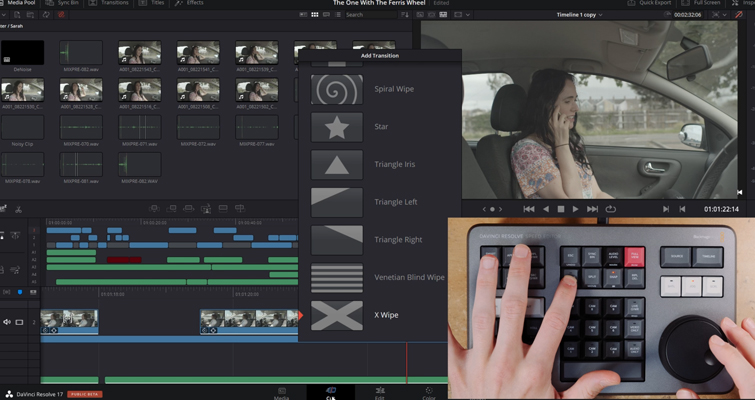
You’ll find this with several keys. However, for the most part, all functions of the speed editor work on the edit page. I have been informed by a Blackmagic representative that there may be improved functionality on the edit page as we move forward, but this isn’t guaranteed.
Generally, there’s not a lot to say about the functions themselves; they do as labeled. From setting the in and out points on a clip in the source viewer, then appending it to the end of your edit, and applying a dissolve. It’s all doable with the Speed Editor.
You’ll find some keys have separate functions. You can access these by either double-tapping or holding the key, depending on the function. But there is a new, inherently cool feature with the speed editor regarding how it operates on the cut page in Resolve 17. The edit functions are now intelligent and use the “smart indicator” in the timeline to work out where to insert the selected clip. Therefore there is no need to position in and out points on the timeline; they are found automatically.
Unlike the Resolve keyboard, there is a camera number section that lets you select the cameras when using the cut page sync bin. This is not the same as the keypad function found on the Resolve keyboard. The sync bin isn’t found on the edit page, but it’s a new style of multi-cam and it allows you to find shots that are synced to the current shot in the timeline. That lets you find cutaways using a well-known multiview interface. The numerical interface allows you to do a variation of edits in the sync bin, from pressing a camera number while turning the search dial to edit the selected camera clip as you jog forward to performing the same task with the audio-only key active.
That Beautiful Search Dial
If you were unaware, and given it’s this year’s must-have technology, I doubt it, Sony recently released the highly anticipated Playstation 5. Notably, a lot of the reviewers gave overwhelming praise to the new controller the console ships with. It has something called adaptive triggers, meaning when you press down the trigger button, it feels different depending on the action you are doing within the game. Many of the reviewers had trouble presenting this concept because it’s something that needs to be felt to understand how it works and importantly; how it feels. Similarly, I feel the same way with the search dial. It isn’t easy to document just how fluid the search dial is and how much extra control it gives you while editing.

There are three modes of operation.
- Use shuttle to skim through long media files at a user-defined speed
- Use jog for precise frame finding
- Next, use scroll to navigate quickly
I love to use jog to move, slip, or trim a clip, which is incredibly more efficient than using the mouse or using the comma and full stop shortcut to slightly move a clip. You simply press and hold one of the trim tool keys, and use the search dial to dictate the duration of the edit.
A prime example of the search dial’s exemplary use that of the audio levels. Even when the audio track is of full height, increasing or lowering the audio level of the select clip can sometimes be fickle if performing the action from the clip itself. Even with the slightest of mouse movements, you may move too high or too low. This results in the need to use the inspector to precisely adjust the audio.
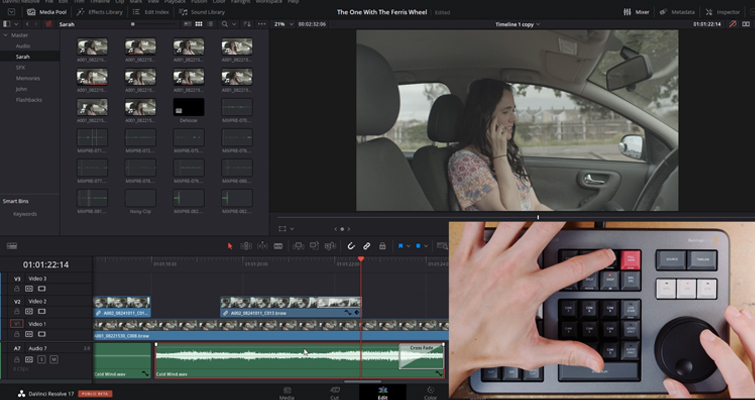
However, using the search dial in conjunction with the audio-level button, you can subtly dial in the exact dB level.
For me, the price tag is worth the use of the search dial and trim key functionality by itself.
Resolve 17 Only
The Speed Editor only works with Resolve 17. When writing this, that may be a slight issue for some as 17 is still currently in its development beta stages. And as we have previously noted, upgrading software to a beta can be disastrous for both your project and editing efficiency. A beta isn’t early access to the latest software version. It’s part of the developers’ development process to gain valuable insights for the users of the software to find bugs and issues that they didn’t find during the initial stages of developing the new software iteration. As such, you can expect to find things not working correctly, elements to have been moved or perhaps removed altogether, and for the software to be slightly unstable. But that is a beta by nature.
Therefore if you have purchased the speed editor mid-project on Resolve 16, you might not be able to use it for that project unless you update versions.
To Buy?
As I pointed out in my hands-on impression, I don’t really use the cut page. In that video specifically, I might have been overly hard towards the notion that a good third of the speed editor is dedicated to cut page functionality. However, even if it is a cut page tool, you near enough have all of the trim and edit functions you need to efficiently move through your edit on the edit page with the speed editor. It’s impossibly difficult to discredit how efficient the search dial is in finetuning your edits faster than the mouse and keyboard. For that purpose alone, I highly recommend the Speed Editor. As noted, there will be functions that require you to use your keyboard, but if that becomes too much of a detriment, there is, of course, the Resolve Keyboard.
Additional note
At the time of writing this, there is currently an offer to obtain a studio license of Resolve 17 along with the speed editor. If you’ve been using the free version of Resolve with the notion that you will one day upgrade, this offer will allow you to obtain the license and essentially, a free Speed Editor. Equally, if you already own the studio version of Resolve, you can sell the spare license to offset the Speed Editor’s cost.
Find even more tips on working in DaVinci Resolve:





