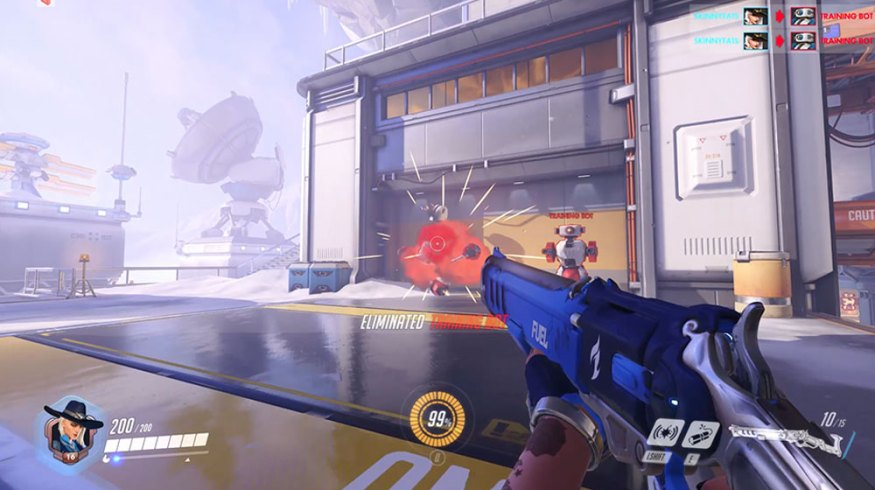
This Remote Access Video Game Software Also Works for Video Editing
Parsec, a free service designed for playing video games remotely, is the solution for video editors who need to access their work machines from home.
Working from home isn’t always easy for video editors, especially when their home setup pales in comparison to their powerful editing rigs at the office.
That’s where Parsec’s remote access service comes in, enabling anyone to log into their work computer remotely (from most computers). Let’s see what it’s about.
How Does It Work?
To get started, download the client on both the host and guest computers. Next, create an account. The client is compatible with all major operating systems; it’s even possible to use the software on a Raspberry Pi 4, a tiny computer the size of a credit card that costs about $40.
If all you have at home is a Chromebook, you can use the client through the Chrome browser, or you could download the app from the Google Play Store, but only if your Chromebook is compatible with Android apps. I logged into my desktop via the Chrome browser on a Chromebook, and the screen froze a few times due to a slow network, which I didn’t experience when using the Android app from the same device.
If you’re already working from home, you’ll have to quickly pop into the office (if allowed to do so in your area) to download Parsec and adjust a few settings on the host computer. Namely, you’ll need to increase the bandwidth limit. Anything above 10 Mbps will make the experience smoother — at 10 Mbps, the service will heavily compress audio and video files.

You’ll want to increase the bandwidth limit from 10 Mbps to 25 or 50 Mbps, if possible. You’ll need a fast internet connection for a smooth experience.
For the service to operate at its best, you’ll need a fast internet connection for the host computer and the computer accessing remotely. While a wired connection isn’t necessary for either the host or guest computer, it’s recommended, and it will lead to less frame stuttering, audio skips, and frozen screens.
But, Does It Actually Work?
The YouTube channel Linus Tech Tips — a popular tech channel with over 10 million subscribers — recently made a video featuring Parsec. Their video editors ran Parsec through the gauntlet, and their opinions were mostly positive. Linus and his video editors lauded the service for its responsiveness. When it comes to editing video, it just works. One video editor on the team said he felt like he was working from the office and that there was no difference.
I gave Parsec a try, and I was remotely accessing my desktop computer within minutes. Although there are plenty of settings, there’s no need to tweak them to get started. I played a video game from my desktop and had a smooth experience over a wireless connection — my desktop uses a wired connection, but my Chromebook does not.
The colors looked good, and after a brief initial hiccup, the audio was smooth with no apparent issues. While there was some lag on my end, it was almost imperceptible. Since I hadn’t changed any settings, I did notice some slight compression on my desktop screensaver, but it wasn’t that noticeable while playing the game. Overall, I was impressed with Parsec, and I still can’t believe it’s free. But, if your connection isn’t great, you may experience some issues.
The Caveats
Parsec functioning well on your computer heavily depends on the internet connection. A bad internet connection may ruin the experience. Artifacting, compression, and substantial lag can make editing video a huge hassle, which can happen on a slow internet connection. To give Parsec the best chance at a smooth operation, it’s best to connect the host and guest computers to the internet via Ethernet cables.

While playing Overwatch, the colors were slightly washed out, and I couldn’t remove the black bars around the screen. Overall, the gameplay was smooth, and there wasn’t any noticeable lag. Users can access some settings from the Parsec overlay button located in the top left corner.
I tested a few video games, and in regards to visuals, there’s not much to complain about. I thought the colors were a bit washed-out, and there was some compression. The black bars, like the ones in the image above, were bothersome, and there was no way to get rid of them, unfortunately.
One annoying thing was using hotkeys — they only work on the guest machine, so you have to enter Immersive Mode by using the Control+Shift+I hotkey to use hotkeys on the host computer. I wish the Immersive Mode feature was more prominent, and it’s something they could add to the Parsec overlay button, instead of hiding it in the settings.
Because I logged into my desktop from the living room, it’s hard to tell how well it worked, especially since I have a decent internet connection at home. However, the team at Linus Tech Tips did have a few complaints. One editor mentioned that even after he supersampled the outgoing video of the host computer to 4K, he still noticed that the colors on his screen didn’t look 100 percent correct, saying that he would need to finish doing his color correction in the office.
Lining up the audio with the video was another complaint because the audio was sometimes slightly delayed, which resulted in videos that appeared out of sync. Linus also mentioned that the free version should have multi-factor authentication to make the service more secure. Logging into a desktop after it has been restarted is another issue, since Parsec only works after logging in, and requires some tweaking to get it to work.
It’s Free, Sort of
It’s completely free to download and use the service. If you want to support the small, New York-based team, you can sign up for Warp. Parsec’s Warp is a paid service that costs $5 per month, granting you early access to new features.
There’s a paid version for teams that includes advanced features, such as multi-factor authentication, multi-monitor access, and team management. The Team version of Parsec is free to try for thirty days, after which it costs $30 a month per account. Parsec has stated that it won’t remove important remote access features to add them to the paid version, so free users can continue to use the service without paying a cent.
Should I Use it?
Remote access isn’t a new technology, but Parsec offers a streamlined service with plenty of free features — and even more advanced features for paid users. More importantly, it’s easy to set up and use, allowing anyone to work from home without investing serious coinage in a new editing rig. While Parsec isn’t perfect — there are some drawbacks when it comes to color correction and audio editing — it’s still one of the better remote access services around.
Cover image via Blizzard.
Looking for more on video editing? Check these out.





