
The Stream Deck Pedal Review: It’s Better Than You Think
The Stream Deck Pedal hides under your desk, letting you trigger complex actions with a tap of your feet. It’s unique and worth checking out.
Elgato’s latest product isn’t a footrest, though I wouldn’t blame you for thinking so. The Stream Deck Pedal is an innovative approach to controlling your stream, building on the success of products like the now-iconic Stream Deck.
This innovation, however, falls more on the quirky side. While it may seem that Elgato has reached the bottom of the barrel of streaming technology ideas with the Stream Deck Pedal, I wouldn’t be so quick to discount it.
Admittedly, it’s not as necessary as Elgato’s capture cards, as helpful as the Elgato Key Light, or even as revolutionary as the standard Stream Decks. Yet, there’s more to the Stream Deck Pedal than it seems. You have to play around with it to find out.
Out of Sight
My biggest problem with all the gadgets I have to test is how they clutter my desk. I love playing with new toys, but it’s gotten to a point where I have no more real estate to give up.
So, the thing I immediately liked about the Stream Deck Pedal is it doesn’t take up any room on my desk. As trivial of a reason that may be to like a product, it’s honestly something that I consider now when making upgrades to my desk setup.
I’ve never thought of a hands-free product that lets me perform actions while I’m busy doing something else, like wanting to record gameplay when both my hands are occupied doing the thing I want to record. So, apart from decluttering your space, it also puts your feet, which would otherwise be doing nothing, to work.
The Elgato Stream Deck Pedal is also super-easy to set up. You need to connect it to your computer via the provided USB cable and download the software. The software must be running, at least in the background, for the device to work.
Within the software, you can configure what each of the three pedals does when pressed, which sounds simple, but can quickly get complicated (more on that later).

The Stream Deck Pedal is hefty and well made from a hardware perspective. With the intention of being stepped on thousands of times, that much had to be a given.
The pedal is designed to stay put thanks to a metal plate cover on the underside and six round rubber stoppers. As the device is meant to be used mid-stream, it’s nice to know it won’t slide around—that would be a deal-breaker. In addition to its sturdiness, the Stream Deck Pedal is also comfortable.
The sloping pedals are easy to activate, but not so sensitive that you can’t rest your feet on them. The stock feel of the pedals feels okay for me, but you can also adjust them via the included springs. You’ll need to open up the Stream Deck Pedal with a screwdriver to change the springs.
If you’re like me and like to rest your foot in the most significant middle pedal, you can install the stiffer springs to make it harder for the pedals to activate. The pedals use the medium springs as the default.
Alternatively, you can apply the provided stoppers to the middle pedal to convert it into a footrest. That will render the middle pedal inoperable, letting you conveniently place your feet to activate the other two pedals as needed.
Infinite Customization
How the software operates: You drag-and-drop actions to any of the three squares that represent the pedals. A handful of plugins are installed on the software that integrates with other software, such as OBS Studio, Streamlabs Desktop, Elgato’s Game Capture, Twitch Studio, Twitter, and a few others.
The System plugin folder lets you activate functions such as opening up a website or program, inputting a hotkey, inserting pre-written text, and even playing or pausing your music. With the ability to mix and match any three actions onto the pedals, you can curate a versatile—albeit limited—group of functions. But, that’s just the beginning.
For one action, I set up the left pedal to activate the sound of a can opening, which I got from one of our awesome free sound effects articles. Is the sound helpful when I’m working? Nah. But I can see its uses when streaming, activating any sound at a specific moment just for laughs.
On that same note, the action can also trigger a song, like one from PremiumBeat’s library of royalty-free music or any other sound bite, such as a clipped recording.
If you’re looking for more ways to customize, the Stream Deck software has a store where you can download and install dozens of other plugins. There are only three pedals, making choosing which plugins to use more difficult.
The list of all the plugins is too long to write out, but they’re conveniently organized within categories. Some standouts I’ve seen so far are plugins for Spotify, Phillips Hue Lights, Nanoleaf Tiles, Pi-hole, Toggl, PowerPoint (not sure why), and more.
Granted, these are all plugins that have been available for the other Stream Deck products, but as a first-time user of a Stream Deck product, I wasn’t expecting this many options. It’s honestly overwhelming to parse through everything, though thinking of the possibilities with each new plugin is exciting.
Deceptively Functional
Compared to the Stream Deck with its rows of buttons, the Stream Deck Pedal looks like a bad deal. At least, that’s what I thought initially, but to my surprise, Elgato has built several systems into the software that expand the device’s functionality.
The first one relies on making separate profiles for specific programs, with the profiles automatically changing depending on the program you’re currently on. To see the current actions set on the Stream Deck Pedal, you can turn on the handy action bar, which has three icons representing the actions.
The Multi-Action action is the second, more complicated system. Actually, it’s only as complicated as you want it to be. Like the other actions, you drop the Multi-Action icon into one of the three squares. From there, the software is your oyster.
Think of Multi-Action as a macro recorder that can trigger anything from hotkeys to specific software commands in an order set by you. This series of commands can be as simple as two, triggering, for example, Spotify to open and then making it play.
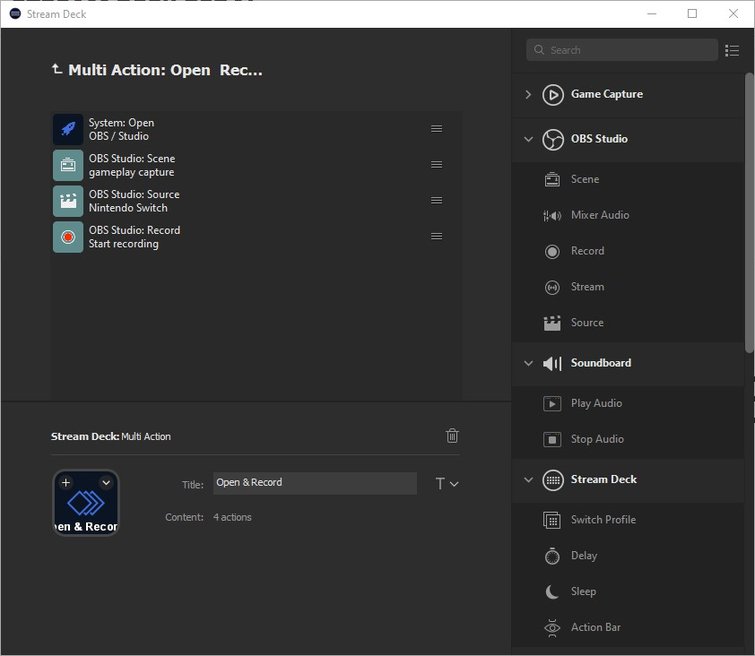
For something like OBS Studio, you could open up the software with the press of a single pedal, select a scene and source, and start recording (example above). These are just two ideas that I’ve messed around with. I’m sure they can get even more complex.
Want to add even more functionality? The Multi-Action Switch lets you set two Multi Actions on a single pedal, with the two alternating on each press.
Is It Useful for Video Editing?
This is the question that you’ve likely been wondering. And, I did too. The answer is yes, but its usefulness depends on you optimizing each pedal for the most efficient workflows. That means finding which keys, shortcuts, and actions you perform the most while editing, then boiling that down into actions that can be completed within the three pedals.
The downside is that you’ll have to do it all from scratch, as there are currently no plugins for video editing software. That’s a huge opportunity squandered here by both Elgato and companies like Adobe and Blackmagic. The lack of NLE-specific plugins doesn’t make it impossible—it only makes it a little more complicated.
The Stream Deck Pedal isn’t necessary for editing video, and you’ll be fine without it, but it can streamline your workflow if you take the time to set it up right.
While I’ve yet to create a Multi-Action for Resolve, I’ve bound the pedals to the “I” and “O” keys for marking in and out points, respectively, which was an obvious starting point. I also set the middle pedal to bind with the spacebar for playing and pausing the video.
Additionally, I can set up a hotkey switch that alternates between the “A” and “B” keys for switching between the normal editing mode and the blade tool. Another idea is to bind a pedal to add a transition or effect. These are relatively simple ideas, but you can make them your own by using any combination of actions from a selection of dozens of plugins.
A Step in the Right Direction
At $90, the Stream Deck Pedal isn’t a considerable gear investment, and it surely won’t break the budget. So, if you can manage it, I don’t think it’s a wrong purchase.
Yes, the device is built for streamers, and there are some great plugins for that, but it works across various software, not just ones for streaming. It’s also a fun device configured to do either wacky or efficient actions.
The Stream Deck Pedal is a tool for the curious mind, and with a growing list of plugins backed by first and third-party developers, it’ll only get better.
If you’re all about optimizing and streamlining your workflow and don’t mind some trial and error, there’s enough in the software to really sink your teeth into it.
I liked that the profiles followed me as I switched between my browser to OBS Studio to DaVinci Resolve, expanding upon the initially limited setup. The Stream Deck Pedal’s versatility is its greatest strength, and the more I use it, the more ideas I have about how best to use it.
That being said, it’s not the kind of equipment you need—it’s the kind you want. If you’re just starting as a content creator, maybe put that money into a better webcam or microphone.
Still, if you’ve been doing this for a while, the Stream Deck Pedal is one way to upgrade your setup and improve your workflow without spending a lot of money or giving up precious desk space.
PremiumBeat is chock-full of tips, tricks, advice, and freebies. Take a look for yourself:




