
Choose the Right Secondary Monitor for Your Video Editing Suite
A secondary monitor can speed up your editing workflow and increase productivity. Here’s how to choose a secondary monitor for your editing suite.
From selecting footage, to cutting it together, to adding motion graphics — video editing requires long hours of staring at the same screen. And while editing video using one monitor is doable, it’s limiting and time-consuming. Switching between different tabs of a video editing software or between other programs can be a slog, but one that’s easily fixable with a second screen.
A second monitor can help visualize other aspects of the video editing software as editors work on color grading, special effects, or selecting footage. It’s unnecessary to edit video using dual monitors, with some choosing to edit footage on laptops or tablets. Still, it’s a different experience that can change your workflow and increase your productivity. Video editing is one of the many things you can use a second monitor for, but there are features it’s best to have if you’re primarily using a second monitor to edit.
Here’s our breakdown of what to look for and why you need a secondary monitor in your video editing suite.
Why You Need a Second Monitor

With the timeline open on one monitor, she’s free to color correct on the other monitor, which is more efficient. Image via Gorodenkoff.
When looking for a second monitor for video editing, you’ll need to prioritize certain features based on your needs. With the option to stretch video editing software across two monitors, some editors may want the most workspace possible, easily able to navigate from editing to coloring to exporting with a few flicks of the mouse.
Those with powerful editing rigs can use the second monitor to run other creative software simultaneously. Editors who use the Adobe Creative Suite, for example, can have Premiere Pro open on one screen and Photoshop, Lightroom, or Encoder open on another screen. (Having multiple Adobe programs open will require a lot of RAM (check our RAM guide to be prepared.) And, beginner video editors can use that second monitor to follow along with a YouTube tutorial, which is easier to follow when open on a second monitor. On a non-video editing note, a second monitor can also be useful for checking out email and browsing the internet or social media.
Features such as response time and refresh rate don’t rank as high when it comes to video editing, but color accuracy, resolution, contrast ratios, and other features are worth noting. For example, colorists may want to choose an IPS monitor for the best color accuracy or a VA monitor for the best contrast ratios. Those editing high-resolution videos might want to check out the newest 4K, 8K, and UHD monitors. And, editors who prefer to immerse themselves in their work can look at ultrawide curved monitors, which can replicate the feeling of two or more screens side-by-side. With so many features to inspect, looking for a new monitor can take some time, especially when unsure about specific terms.
While monitors look similar, what’s behind the panel makes all the difference. Here are a few things you should know before buying a new secondary monitor.
What to Look for in a Secondary Monitor
These days, monitors are sleek, thin, colorful, sometimes curved, with refresh rates that only keep going higher. Although many of the monitors on store shelves have a strikingly similar design language, they vary in size, resolution, panel technology, refresh rate, and other features.
Tech stores like to bombard potential buyers with marketing terms that aren’t fully explained, sometimes making certain features sound better than they are. For example, a monitor with 120Hz of refresh rate sounds better than one with 60Hz — and it is — but most consumers don’t know why, and most don’t need it. Below are the features you should look out for when purchasing a secondary monitor for video editing.
Resolution
A monitor’s resolution is one of the most important features to look for, one that will dictate what type of footage you can edit. These days, it’s necessary to have at least a 1080p monitor, even if it’s only being used as a secondary monitor. Full HD (FHD), another name for 1080p, is the de facto resolution for many TV shows, movies, and YouTube videos, so you’ll need a 1080p monitor to edit FHD videos.
However, 4K has become increasingly popular, with many streaming services and video platforms providing content in that resolution. When buying a 4K monitor, though, make sure you know what you’re buying. Monitors with a 4096×2160 resolution are rightfully 4K, but most 4K monitors are actually Ultra HD (UHD) monitors, which have four times the resolution of a 1080p, FHD monitor. Most UHD, 4K monitors have an actual resolution of 3840×2160, which is slightly less than native 4K. Though, there is a difference between native 4K and UHD 4K, it’d be hard for even the most eagle-eyed observer to spot the difference. Those with 4K-capable cameras would be remiss not to purchase a 4K monitor, considering that the industry is slowly moving to higher-resolution 4K video.
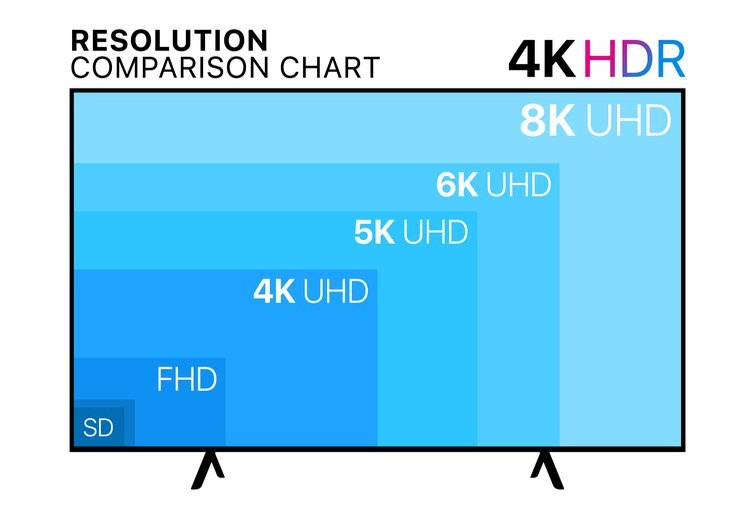
Here’s a visual representation of the different resolutions. The standard FHD resolution looks tiny compared to the behemoth 8K, which can display a whopping thirty-two million pixels. Image via Vorawich.
In the world of technology, there’s always a better, faster, newer thing. And, when it comes to monitors, that thing is 8K. Because it’s the new kid on the block, there aren’t many monitors with 8K resolution, and there are even fewer consumer-grade cameras that can shoot in 8K. Canon’s newest mirrorless entry — the EOS R5 — is capable of 8K, but it overheats quite quickly, shutting down the camera in the process. Of course, those shooting 8K video should consider an 8K monitor, which offers double the pixels of 4K, but most people should stay away, at least until their price enters this realm of reality.
While high dynamic range (HDR) has nothing to do with resolution, it’s an important feature to look out for, one that’s available on most new 4K monitors. Monitors with HDR use the HDR10 standard, but some use the newer HDR10+. In fact, TechRadar writes,
What that means for you and your viewing experience is that with an HDR, TV’s bright whites look brighter, dark blacks look darker, and 10-bit panels are finally able to display the one billion colors you’ve been wanting to see.
To truly see the most detail in your footage, an HDR-capable monitor is a must. A monitor with HDR can display more color, with better contrast ratios that make highlights pop and shadows more nuanced, and it’s the way to go if you keep your NLE timeline window open on a second monitor.
LCD Panel Types
There are three types of LCD monitors to know about. Twisted Nematic panels are known for having higher refresh rates and selling at an affordable price. In-Plane Switching (IPS) panels have a much better color range and great viewing angles. VA panels are the third kind of LCD panels. They have the best contrast ratios and offer great color accuracy as well, though not as great as an IPS panel. With a high-contrast ratio monitor, you’re better able to see the difference between light and dark in a frame, which is important when editing.
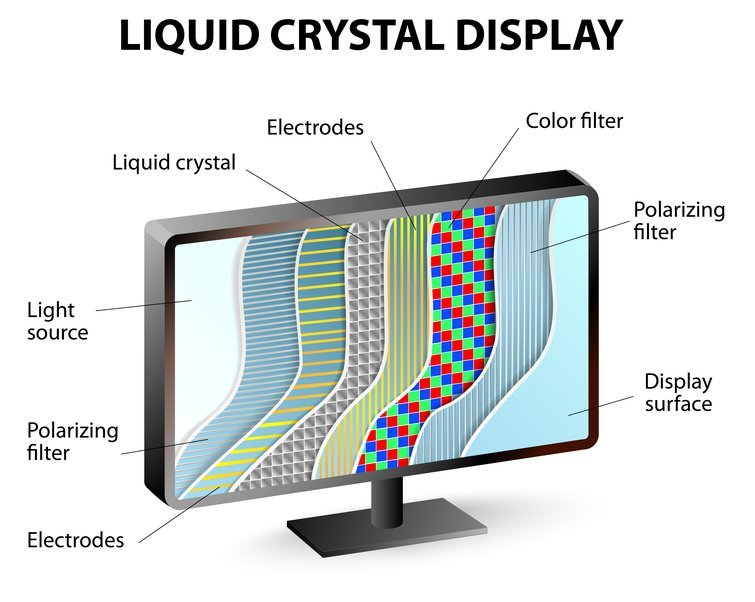
TN, IPS, and VA panels are all types of Liquid Crystal Displays (LCDs). Image via Designua.
The difference between an IPS and TN monitor is not so clear-cut when placed side by side. IPS monitors have better viewing angles, which is essential if your secondary monitor will be slightly tilted at an angle towards you (like mine is). Because of their color accuracy and better contrast ratios, IPS panels are an excellent choice for video editors and creatives. Still, VA panels are good, too, due to their contrast ratios.
Monitor Settings
Monitors tend to vary in color, brightness, and contrast, but they can all be adjusted, with each manufacturer configuring the settings menu in different ways. It’s worth adjusting the monitor to get the best picture, but monitors also have presets that vary by manufacturer.
These presets change the color, brightness, and contrast for different scenarios, such as watching a movie or playing a video game. Video editors are better off adjusting the monitor themselves since these presets are often too dramatic.
Those who stare at monitors all day for work may want a monitor with a low blue light or reading preset. Too much blue light from screens can cause headaches and eye fatigue, so a blue light preset can lower a screen’s brightness and add a yellow tinge to reduce eye strain. Incidentally, Windows has a feature called “Night Light” that imitates this effect to a certain degree.
Regular, Curved (Concave), and Ultrawide Monitors
Monitors with flat panels have been around since forever, but curved, ultrawide, and curved ultrawide monitors are other options — ultrawide monitors can be flat or curved.
Regular curved monitors are more of a gimmick, with their slight curve being more of a novelty than an actual asset. Ultrawide curved monitors, however, are something out of a sci-fi film, and they offer immersion unlike any other monitor. Having an ultrawide curved monitor is like having two screens wrapped around your face, and it’s possible to have two programs open simultaneously. If the curved effect is not to your liking, flat ultrawide monitors are also a great pick-up, still providing a large workspace for multiple program windows.
The downside of ultrawide monitors is that they have a large footprint, taking up a lot of available space on a desk. If you already have a monitor, you could hang it on the wall or a swivel arm to open up some space. Just make sure you have enough space before getting one.
One Last Thing
With a better idea of what monitor to buy, it’s time to do some shopping, but beware of superfluous features that don’t offer much value. The features below are unnecessary for video editors, and their addition will increase the cost, adding no value for video editing or other creative projects.
- Higher than 75Hz — Refresh rate has to do with how often the screen refreshes per second, measured in hertz. A faster refresh rate means that you can view more frames per second (FPS), with higher frame rates equating to a smoother experience. A monitor with a 60Hz refresh rate, for example, can display up to 60fps, which is high enough for most people. When it comes to refresh rates, 60Hz is good, and 75Hz is great, but higher refresh rates are only necessary for gaming. Unless you plan on doing high-end, competitive gaming, stay away from 144Hz, 240Hz, and 360Hz monitors.
- FreeSync or G-Sync — These proprietary technologies built into the monitors use adaptive synchronization to achieve higher frame rates and prevent screen tearing and other issues. Monitors with FreeSync are compatible with AMD GPUs. G-Sync monitors are compatible with Nvidia GPUs. While a high refresh rate is nice to have, it’s unnecessary for video editing.
- 1ms Response Time — Response time, measured in milliseconds (ms), “is the time it takes your monitor to shift from one color to another,” writes How-To-Geek. Monitors marketed towards gamers typically have a 1ms response time, which is incredibly fast, but unnecessary for most other tasks. If your monitor has a 1ms response time, that’s great, but you don’t need it.
Looking for tips and tricks related to work stations and video gear? Here you go:
- How to Build an Editing PC for Remote Work (on a Budget)
- 5 Steps for Prioritizing Your Filmmaking Gear Investments
- How to Use Calibration Tools for Footage, Sound, and Monitors
- Setting Up a Live Performance Stream: Budget to Professional
- The Best 6K+ Video Cameras for Filmmakers
Cover image via anttoniart.




