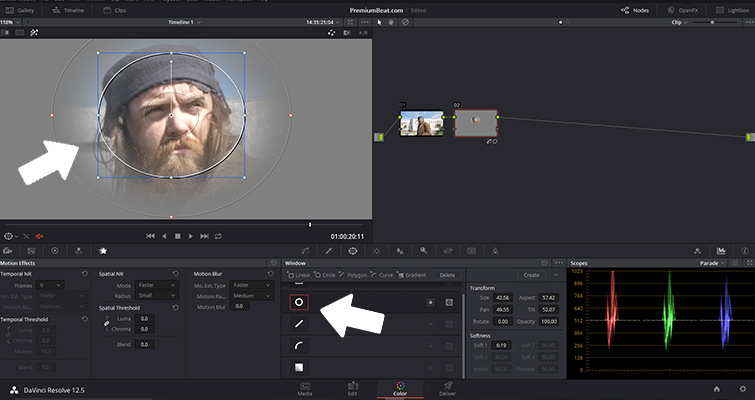Production Tip: 5 Simple Ways to Fix Out-of-Focus Footage
Follow these simple post-production tips to help save those out-of-focus (and soft-focus) shots in your film and video projects.
Cover image by View Apart.
Whether your focus slipped while shooting, or another videographer handed you some soft-focus footage to deal with, working with out-of-focus footage can be a post-production nightmare. However, if your footage isn’t too far gone, you do have some tools at your disposal. Let’s take a look at five tips for fixing out-of-focus or soft-focus footage.
Set Back to Neutral
Out-of-focus with contrast and saturation.
Out-of-focus set back to neutral.
The first step in working with your out-of-focus footage is to get your palette ready for tinkering. As you’ll see below, you’re going to want to add sharper lines and contrasts, but to clean your slate, removing contrast and pushing closer to neutral will help you better evaluate and work with your footage. If you have already overlaid any effects or corrections, take them off until after you’ve saved as much of your footage as possible.
Sharpen Effect
Example of footage at 50% “sharpen.”
Example of footage at 100% “sharpen.”
It may seem simple, but the greatest tool at your disposal in Premiere Pro is the “Sharpen” effect. Similar to what you might have seen using Instagram, sharpening your image will degrade your footage but make your lines tighter and help the image pop. Sometimes even a 10% increase can pull some soft-focus shots clearly into focus. For your more out-of-focus shots, see how far you can push the effect without deteriorating your footage too much. Depending on what you plan to do with your finished product, you can check some sample exports to see how the footage will look on YouTube or Vimeo.
Unsharp Mask Filter
In this tutorial by Casey Faris, you can see how to use the “unsharp mask” tool in Adobe After Effects (note: you can use this tool in Premiere Pro, too) to work without segments or parts of your footage that might be out-of-focus without adding the blanket Premiere Pro sharpen effect to your whole shot. This is particularly helpful for giving your soft-focus footage a boost by simply correcting some of the aberrations around the edges — or to help draw attention to more information in the frame.
Make Black and White
Example of image set to black and white.
While this is cheating a bit, one option to consider when all else fails is to make your footage black and white. Depending on where your shot stands in your project, you may consider making the whole video black-and-white as a stylistic choice. The black-and-white format will give you some more leeway in defining those edges and lines to get your footage a little more in-focus.
Use DaVinci Resolve
If you’re looking for even more control, dropping your footage (or your whole edit) into DaVinci Resolve may be your best bet to finely tune all elements of your focus and eventual color correction. In this great article by Lewis McGregor, you can learn some powerful techniques in Resolve using a circular power window to work on things like eyes and faces — and adjusting radius, H/V ratio, and scaling settings.
For more editing tips and tricks, check out some of these resources below too!