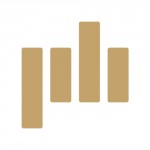Complete Beginner’s Guide to Blender
New to Blender? Here’s what you need to know to get started using this powerful, free 3D creation suite.
3D modeling and computer graphics are skyrocketing in use. Content channels of all kinds are increasingly dependent on animation, visual effects, motion graphics, and VR. Game design, 3D printing, texturing, skinning, particle simulation, compositing—you name it. Content powers the electronic marketplace, which touches nearly every industry in the world.
There are a number of platforms you can use to get started in 3D, and one of the most popular is Blender. Let’s take a look at what it is, what it can do, and what you need to know to get started with this popular software.
Blender Software Guide
- What’s Blender?
- How Blender helps video creators
- How to download Blender
- Computer requirements for Blender
- Best Blender tutorials
- Getting started with Blender
- Download models for Blender
- FAQs about Blender
What’s Blender?
Let’s start at the beginning. Blender is a free, open-source 3D creation suite. If you’re just getting started creating animated films, visual effects, art, 3D printed models, motion graphics, interactive 3D applications, virtual reality, or computer games, then you’ve probably read a few mentions of the software already.
Since it’s free, you don’t have to worry about how to finance your learning period while you’re figuring out how to use the software.
Once you’ve logged enough time to become an advanced user, you can actually use Blender’s API for Python scripting to customize the application and create specialized tools. Blender often includes these in update releases.
But there’s more to Blender than being free. It’s a powerful tool that can help you create professional renders—and it’s backed by a powerful and active community of supporters who work to constantly improve it.
Blender’s origins stretch all the way back to 1988, when art director and software developer Ton Roosendaal co-founded the Dutch animation studio NeoGeo. The studio quickly became one of the leading European animation houses, and Ton decided that the in-house animation system was too old and needed to be entirely rewritten. This rewrite, which he began in 1995, was destined to become Blender with the following goal in mind:
This early version of Blender was intended to address a perennial frustration among creatives: When a difficult client requires multiple changes to a project, how do you implement those changes painlessly? Thanks to its highly configurable approach, Blender aimed at providing an answer.
Blender.org
Fast-forward to the SIGGRAPH conference in early 2000, and Blender debuts as a smashing success. Approximately 5.1 million in venture capital later, and Blender was off to the races!
Twenty years later, it’s still a powerhouse, and the software keeps getting better and better. So, let’s go over a few things and lay out how to use it.
How Blender Helps Video Editors

Blender does just about a little of everything, which means there’s something for video editors, too. Besides rendering amazing effects for your projects, Blender also has a built-in video sequence editor that lets you perform basic editing functions like cuts and splicing—in addition to masking and color grading.
The video editor includes the following:
- Live preview, luma waveform, chroma vectorscope, and histogram displays.
- Audio mixing, syncing, scrubbing, and waveform visualization.
- Up to 32 slots for adding video, images, audio, scenes, masks, and effects.
- Speed control, adjustment layers, transitions, keyframes, filters, and more!
The benefit of an onboard editor like this is you can cut your renders into sequences and work on them without powering up additional software. This offers video editors more control over 3D graphics sequences before importing them into larger projects, films, commercials, or other formats.
Bringing video editors into the VFX department like this means a more seamless cut of the final project, with more organic transitions and a steadier overall pace.
How to Download Blender
Downloading Blender is easy. Just head over to blender.org, and click the download link at the top of the screen to download the latest version (as of the writing of this article, that’s version 2.93.5). Choose your operating system, click the blue Download button, and then save the file wherever you’d like on your computer.
Once the download is finished, navigate to the installation file, and double-click. After that, simply follow the software’s prompts to install it.
What Are the Requirements?
Here are the requirements for Blender.
Hardware (Minimum):
- 64-bit dual core 2Ghz CPU with SSE2 support
- 4 GB RAM
- 1280×768 display
- Mouse, trackpad, or pen+tablet
- Graphics card with 1 GB RAM, OpenGL 3.3
- Less than 10 years old
Hardware (Recommended):
- 64-bit quad core CPU
- 16 GB RAM
- Full HD display
- Three button mouse or pen+tablet
- Graphics card with 4 GB RAM
Hardware (Optimal):
- 64-bit eight core CPU
- 32 GB RAM
- Full HD displays
- Three button mouse and pen+tablet
- Graphics card with +12 GB RAM
Graphics Card Requirements:
NVIDIA
GeForce 400 and newer, Quadro Tesla GPU architecture and newer, including RTX-based cards, with NVIDIA drivers (list of all GeForce and Quadro GPUs).
AMD
GCN 1st gen and newer. Since Blender 2.91, Terascale 2 architecture is fully deprecated, try using 2.90—albeit not supported, it might still work. {List of all AMD GPUs.}
Intel
Haswell architecture and newer. {List of all Intel GPUs}
macOS
Version 10.13 or newer for Intel processors on supported hardware. Version 11.0 for Arm-based processors (Apple Silicon).
(All specs via blender.org.)
Where Are the Best Blender Tutorials?
Watching tutorials and working through projects of your own is a smart way to teach yourself how to use the software. In this Blender tutorial roundup, we’ve collected our top five Blender tutorial destinations for beginners. When you’ve mastered these, we’ve also identified 10 Blender YouTube channels you should watch to keep improving.
Because Blender is open-source and free, the community that uses it is active in sharing what they’ve made and how they made it. This spirit of collaboration helps power the spirit of competition that leads 3D artists to create better and better renders. Take the time to see what others have done, and if they’re willing to show you how they did it, try it out yourself.
If you’re just getting started in the 3D modeling world, it’s a good idea to try projects of all kinds, not simply those that immediately come to mind. The greater the variety of the projects you complete, the more comprehensive your portfolio will become.
This is essential if you want to work professionally in the field. Your portfolio will be your calling card, and if you can show proficiency with all kinds of subjects, sequences, textures, and more, you’ll be a more appealing candidate for hire.
Getting Started
One of the best ways to get started in Blender is with the classic donut challenge created by Andrew Price (a.k.a. “Blender Guru”). This challenge is a handy way to get to know Blender, and it’ll introduce you to many of the program’s elements.
In this post, we walk you through everything you can expect to learn by completing the donut course. You’ll explore the intuitive user interface, the 80/20 rule (which states that you’ll use 20% of the features 80% of the time), and the hot keys you’ll come to rely on.
As a beginner, it’s important that you read the comment sections of video tutorials like this because things can change when updates are released, and the comments will usually address those changes.
Once you’ve experimented and made your way through an introductory exercise, there are plenty more out there to help develop your skills
And, if you’re looking for more structured guidance, check out some free online courses, like “Getting Comfortable with Blender,” offered by Coursera. Or, “Learn 3D Modeling: Blender Basics in Under Two Hours,” offered by Udemy. Courses like these offer more formal introductions to Blender, and can help you determine what you need to learn next.
And, here are a few more free Blender courses for you to explore.
Where to Get Models for Blender
You’re going to need models for your creative projects in Blender, and we think one of the best places is the newest member of the Shutterstock family: TurboSquid. It’s a marketplace similar to PremiumBeat that brings the work of 3D artists to industries like AR/VR, game development, VFX, advertising, and more.
You can search for a specific model, browse by category, or filter by format, quality, and polycount. You can even download a few models for free, just to get started.
We paired up with TurboSquid and have several free models for use in Blender. Let’s take a look at six free models that you can download right now, with one click.
Just click any of these buttons below, and your download will start automatically. You can then import them in Blender by clicking File >> Import and selecting the model you want to work with. Check out the full catalogue of free models.
The 6 free models for use in Blender include: school bus, crystals, ice cream cart, keys, origami crane, and a Mayan pyramid. Download these free models by clicking on the download buttons below.
These models are free to use in any personal or commercial projects. By downloading, you agree not to redistribute these assets.

DOWNLOAD FREE BUS MODEL

DOWNLOAD FREE CRYSTALS MODEL

DOWNLOAD FREE ICE CREAM CART MODEL

DOWNLOAD FREE KEYS MODEL

DOWNLOAD FREE ORIGAMI MODEL

DOWNLOAD FREE PYRAMID MODEL
TurboSquid is a fantastic resource for 3D modeling and computer graphics assets. It was founded in 2000, well before everyone was talking about 3D, and long before the most popular content destinations on the internet even existed.
TurboSquid has over a million models in various formats and styles in its library, all made by creatives from around the world—and new artists are contributing work every day. You can use TurboSquid assets directly in your projects, or you can simply browse the catalogue for inspiration in your own models.
TurboSquid is the latest member to join the Shutterstock creative family, meaning you can now get every kind of asset you need under one roof. We’ve got After Effects templates at RocketStock, royalty-free music here at PremiumBeat, and footage, stock imagery, and VFX at Shutterstock.
All of these assets come from working creatives who’ve faced the same challenges you’ll find in your own projects. Quality is our number one priority, so you can count on consistency across our brands for all of your creative asset needs.
Take a look at TurboSquid’s catalog of models! Then, check out their discounted and on-sale models, as well.
Is Blender Beginner-Friendly?
We thought you might have a few questions, so here are some answers on what you can expect as a Blender beginner.
How long does it take to learn?
This will vary based on how much time you have to dedicate to learning the software but, generally speaking, it’ll take you between two weeks and a month before you probably start to feel comfortable with the application. The more time you spend practicing (and the more regularly you practice), the sooner the program’s functionality will become second nature.
Is Blender easy to understand?
Yes and no. There’s a lot to master in Blender, so your first experience may feel overwhelming. However, if you scroll back up to our mention of the 80/20 rule, you can see how you’ll narrow the Blender world down a little bit in the beginning. You’ll master a few fundamental techniques within only a couple of weeks, and you’ll probably rely heavily on these while you’re learning more advanced methods. Over time, your general mastery of Blender will expand, but it’ll probably take a couple of years to become a true Blender ninja.
How much does Blender cost?
Blender itself is free. Totally free. It’s an open-source product, meaning there’s a whole community out there using and improving the software all the time. Some of these developments become available as add-ons, and they may have price tags of their own. (You can see a few examples here.)
Is Blender a safe program?
Blender is completely safe to download—as long as you download it directly from the official Blender site. It doesn’t come pre-loaded with any malware, so you can install it on your computer with confidence. Never download Blender from a third-party website.
What are some of Blender’s uses?
Blender has a ton of uses. You can think of it as a one-stop filmmaking shop. Most notably, users create 3D effects using Blender, but it also has a compositor, a film editor, and a game creation engine. On the 3D side of things, Blender offers modeling, tracking, architecture, animation, particle physics, and even 3D printing support.
What 3D file formats does Blender support?
Blender supports a ton of file formats, both in import and as export. Here’s a list of known supported file types for both Import/Export:
3D: Collada (.dae), Alembic (.abc), Motion Capture (.bvh), Stanford (.ply), Wavefront (.obj), X3D Extensible 3D (.x3d/.wrl), STL (.stl), Scalable Vector Graphics (.svg), gITF (.glb/.gltf)
Image: BMP (.bmp), Iris (.sgi/.rgb/.bw), PNG (.png), JPEG (.jpg/.jpeg), JPEG 200 (.jp2/.j2c), Targa (.tga), Cineon & DPX (.cin/.dpx), OpenEXR (.exr), Radiance HDR (.hdr), TIFF (.tif/.tiff)
Video: AVI (.avi), MPEG-1 (.mpeg1), MPEG-2 (.mpeg2), MPEG-4 (.mpeg4), Quicktime (.mov), DV (.dv), Ogg (.OGG), Matroska (.MKV), Flash (.SWF), H.264 (.H264), MP4 (.mp4)
Sound: Advanced Audio Codec (.acc), Audio Codec 3 (.ac3), Free Lossless Audio Codec (.flac), MP2 (.mp2), MP3 (.mp3), Opus (.opus), Pulse Code Modulation (.pcm), Vorbis (.ogg/.ogv/.oga/.ogx/.ogm/.spx)
Is it worth the time to learn Blender, or should I learn something else?
The short version is “yes.” Blender is a dynamic tool with a range of functions all in one place. The learning curve is a little steep at first, and there are aspects of the interface that are unique to Blender. These quirks will take some getting used to and, in time, you may decide that you want to experiment with different applications—establishing a foundation in Blender will make learning other applications easier.
If you want to explore some Blender alternatives, here’s a list you can start with:
- Autodesk Maya
- ZBrush
- Modo
- Bforartist
- SketchUp
- Rhinoceros
- Cinema 4D
- Natron
Each platform will offer a different experience, so spend a little time researching the pros and cons of each before you commit to learning an application.
Conclusion
In short, the best way to learn how to use Blender is simply by using Blender. There’s no substitute for experimentation and time in the chair. Every time you master a technique, challenge yourself to learn a new one, and join in the conversation. Lurking in comment threads or forum posts may help you find information, but it won’t bring you into the community.
Because it’s open-source and free, Blender has a thriving online community. Joining in the conversation is the perfect way to be a part of any new developments, and how to use them. And, once you’re ready, you can even begin improving the program yourself—Blender just might bring your work into the program!
Need more insightful tips and tutorials about Blender? How about a couple intros into TurboSquid? Well, we’ve got you covered:
- Best Site to Download 3D Models for Blender, Cinema 4D, and More
- The 10 Best Blender YouTube Channels for 3D Artists
- 8 Things I Learned by Creating the Donut in Blender
- 3D Terms Every Cutting-Edge Creator Needs to Know
- Low-Poly Design: 3D Shorthand and Graphic Design Trend
Cover image courtesy of TurboSquid.