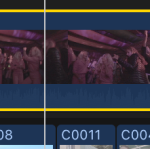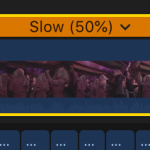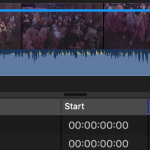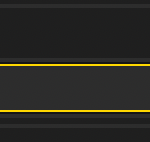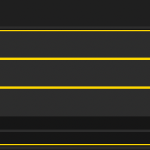6 Game-Changing FCPX Keyboard Shortcut Customizations
Get your edit wrapped faster with these FCPX keyboard shortcut customizations.
Since turning to FCPX, I have grown to absolutely love using keyboard shortcuts. Each new one I learn or modify feels like a proper level up, increases my overall editing speed, and drastically increases how much value I can bring to the clients I work for.
With all of that in mind, I’ve found that FCPX’s default shortcuts can be vastly improved upon, since they sometimes require awkward key combinations or for you to use both hands. This may not seem like a huge inconvenience, but if you’re editing full time, it can happen hundreds of times a day.
Luckily, reassigning shortcuts to new, more accessible key combinations is incredibly simple, and a quick online search will lead you to many easy-to-follow tutorials on how to create your own custom keyboard shortcut set.
We’ll save you a search. Here are six customized FCPX keyboard shortcuts that have enabled me to edit more efficiently. Give them a try — I’d be surprised if you don’t find them extremely beneficial!
1. Option+Z — Set Volume to Silence
There is no key combination assigned to this command in the default keyboard shortcuts. I use this shortcut frequently. Often when I first bring B-roll into the timeline, I know that the sound on that particular clip will not be used. In those cases I press Option+Z to mute it.
You can also use this shortcut to mute multiple clips at once. I regularly mute a whole range of B-roll in the browser before I even bring it in to the timeline. (It will stay muted once in the timeline.) Since discovering this key combination, I’ve saved a considerable amount of time and effort.
2. Cmd+S — Retime: Slow 50%
Should you wish to quickly trial a clip in slow motion, then this shortcut is perfect. When used alongside Command+Z (undo), one can easily toggle between 50% and 100% speed on selected clips. There is no key combination assigned to this command in the default shortcut set, but once you assign it, I guarantee you’ll use it frequently.
3. Y — Toggle Filmstrip/ List View
This handy reassignment allows you to swiftly change between the list view or the filmstrip in the browser. Previously, this command had Option+Command+2 as its shortcut. This is far too fiddly a combination for a command so commonly used by editors.
Y was previously assigned to Open Audition, which I do not routinely use. Obviously, you can assign a different accessible key to this command if you are a regular user of Audition.
4. Control+C — Add Color Board Effect
You can quickly summon up a new color board effect using this convenient shortcut. If you are in a race against time to complete your color grade, this shortcut can make your life so much easier! Surprisingly, there is no shortcut assigned to this command in the default shortcut set.
5. E — Toggle Effects On/Off
Simply select a clip, select your effects, and press E to see your clip with and without the effects you’ve added to it. I usually use this during the color grading stage of an edit, as it allows me to instantly see a before and after of the shot I’m working on..
6. Shift+L — Adjust Volume Relative
This allows you to adjust the volume of one or many clips in the timeline by a specific amount. Previously the shortcut for this command was difficult to use, resulting in me barely using it. But now I use this command hundreds of times a days.
While I appreciate that every editor is different, these shortcuts have proven invaluable in my own work. Each could be modified to suit you, but give them a try! They will make your editing more efficient and help you get even more out of FCPX.
While you’re thinking about efficiency, here are a few more blog posts that can help you streamline your FCPX workflow:
- How to Quickly Stabilize Footage in Final Cut Pro
- The Best Built-in Color Grading Tools in FCPX
- 7 Tutorials on Improving Your Editing with Final Cut Pro X
- 4 Simple Ways to Add Text and Titles in Final Cut Pro X
Cover image via Victoria Chudinova.