
How to Export a 90-Minute Feature Film in Premiere Pro
Here are some tips and tricks for finalizing, exporting, and uploading a film or video project that is 90 minutes or longer.
Cover image by Gorodenkoff.
For filmmakers, there may not be a golden moment more exciting and nerve-racking than finishing your feature film edit and finally exporting it to share with the world. However, unlike most commercial, corporate, and short films, a feature film (90 minutes or longer) requires different settings and higher stakes.
As you might imagine, feature film exports can take a long, long time. And when you’re up against the clock to get a project online or submitted to a festival, if you do it wrong, you’ll be lose hours and hours taking another shot at it. So, to calm your nerves, let’s look at some best practices for exporting a feature film in Adobe Premiere Pro.
Work Sequence by Sequence
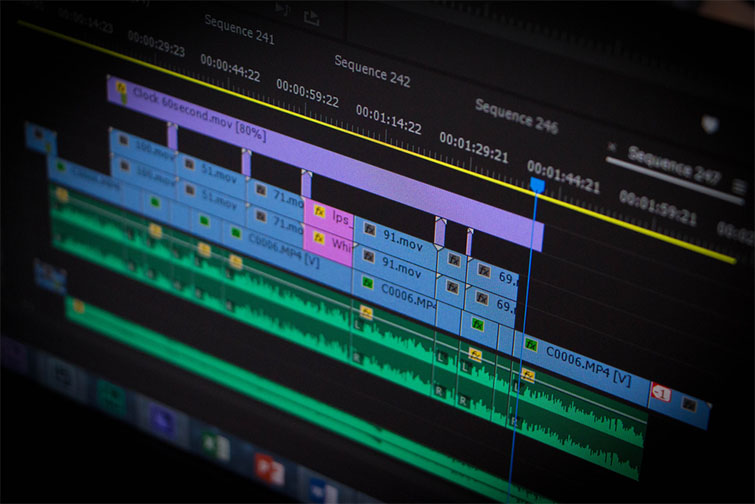
Image by recklessstudios.
When tackling major projects with lots of sections and files, it’s usually best to divide and conquer. If you know your feature well, you should be able to work out the film scene by scene with just the files from those shoots. Ideally, you can find ways to organize and maybe even do rush edits on set during production or immediately after. Working sequence by sequence will help you trim the fat as you get each section as clean as possible.
Set Your Final Timeline

Image by Gorodenkoff.
Once your different sequences are edited to your liking, make sure each sequence is as bare-bones as possible. Delete all your leftover footage, edits, unnecessary effects, etc. Your final step should be creating your master timeline, where you can bring in each of your sections. You can try batching them, but you’ll probably want to streamline color, sound, and other variables all together at the end.
Review Audio Mix and Color

Image by ronstik.
As mentioned above, once you’ve built out your final timeline, this is where you’ll do your final mixes and coloring. Even if you’ve done both before or throughout, you’ll likely want to review to ensure consistency from beginning to end.
Here are some good resources for doing final sweeps of audio and color:
- The Best Color Grading Software and Plugins for Video Editors
- Audio Editing: Mixing Speech and Music in Premiere Pro
- Understanding LUTS in Color Grading
- 5 Quick Tips: Mixing Audio for Film and Video Projects
- The Basics of Color Grading with Curves
Know Your Screening Formats

Image by stocktributor.
Ideally, you’ll have some idea of where and how you’d like to screen your feature. Whether it’s on the big screen at a film festival or online for communities like Vimeo or YouTube, you’ll need to make some decisions about your export based upon your film’s destination. This is also important for making decisions on timing, opening and closing styles and lengths, and other various aspects.
Feature-Length Export Settings

Image by Gorodenkoff.
For a recent film festival screening, (which you can read about here), I had to follow some specific export procedures to make our film ready for projection on the festival’s big theater screen. You can find some other recommended export settings online (like here), but here are some to consider.
- Apple ProRes 422
- 1080p
- 23.98
- Audio Linear PCM
- Stereo (left, right) 2 channels
- 48.000 kHz
- 24 bit sample size
- Little Endian
Consider Digital Cinema Package (DCP)

Image by Joan B.
Better yet, if you are exporting in the hopes of screening your film at Sundance, SXSW, or any other major festival (or having a cinematic run in its own right), you should look into creating your film as an exported Digital Cinema Package (DCP). You have two options here for creating your film as a DCP — you can read much more about it here.
1) You can try to format and export DCP yourself — and there are tons of tutorials online you can follow. But be wary: the process is tricky, and unless you have access to a movie theater projector to double-check your feature, you may be left in the dark as to whether it worked or not.
2) You can pay for a service to format your feature as a DCP. This isn’t the cheapest option, but if you do the math on the time it may take you to figure the process out for yourself, it may be a better use of your time and resources.
Use Adobe Media Encoder

Image by iamwayclick.
For those who aren’t familiar with all of Adobe’s creative cloud apps, Media Encoder is a powerful export assistance application that you should probably be using for all Premiere Pro exports. (Media Encoder is especially helpful for exporting longer projects securely.) Here are some great resources for getting started with Media Encoder.
- Three Hidden Gems in Adobe Media Encoder
- Video Tutorial: Exporting Multichannel Audio in Premiere Pro
- Batch Encoding with Adobe Media Encoder
Upload and Physical Options

Image by Cyrustr.
Finally, once your feature is exported and ready to transfer, you should have a few options as to how you get a physical copy to a screening — or your digital copy up online. For most streaming services like Vimeo and Youtube, you’ll need to create pro accounts to upload feature-length content — which also opens the door for better quality streaming and analytics.
For transferring feature films, depending on your digital film’s size, you can consider online transfer services like WeTransfer, Dropbox, and even Vimeo. However, if you need to present a hard copy, you’ll have to look deeper into burning a DVD (here’s a great article) or investing in a portable hard drive for transfer.
If you’d like some more filmmaking tips and tricks, check out some of these articles.






