
Every Podcast Editing and Recording Software, Ranked
Professional, affordable, and easy to use, here’s a list of popular recording and editing software for your next podcast.
Want to record and edit a podcast? You’ll need a Digital Audio Workstation, but with so many options, you’ll have to shop around first.
Podcasts are the new way to kill time on the train—or while you’re driving, doing dishes, or taking care of anything that requires minimal mental interaction. In the same way that MP3 players took over in the aughts, podcasts have worked themselves into our daily routines.
Apart from being free, the podcast landscape has spread to cover just about any niche, topic, or idea. Do you want a politics podcast? Done. One where the actors on your favorite show talk about the show? They’re out there. Or a podcast that talks about podcasts? You think I’m kidding, but they exist. And don’t even get me started on murder podcasts—they’re everywhere. Just like a wand at Ollivanders, there’s a podcast out there for everyone.
Because there’s so much demand, every website, TV show, and celebrity has a podcast. Even you—yes, you—could start a podcast. All you need is a topic, a microphone, and a way to record, and you’ll be on your way.
You can worry about high-end microphones, mixers, marketing, and ad money later. Once you have an idea—and a few bucks to spend on a decent $100 microphone—all you have to do is hit record and wait for the money to start rolling in.

You can record, edit, and master your podcast manually, or you can pay someone to do it. But, before you can record, you’ll need something to record and edit your podcast. That’s where a Digital Audio Workstation (DAW) comes in, preferably one you know how to use that’s within your budget.
Most DAWs can record and edit, but the advanced features may vary from one to the next. Some programs only record audio, while others can automatically edit your audio through an algorithm.
I’ve compiled a list of popular recording and editing software below. Some are only for professionals. Others are affordable and easy to use.
Of course, it’s up to you, but take a look and pick one that best fits your needs.
Easy on the Wallet
The options below are under-$100 podcasting solutions, with just enough features to help you get started on your podcast journey. Don’t overlook them, though, because they’re serious contenders, even at this price point.
Remember, when you’re in the business of podcasting, the medium lends itself to needing less of an investment compared to something like video. There’s inherently less to work with and, therefore, less to invest in. So, when choosing these programs, be sure you’re paying for what you want because you won’t need constant updates in gear and capabilities (most likely).
The Free One: Audacity
Audacity is a free, open-source DAW that I still use frequently. It works with macOS, Windows 10, and Linux. You can get it to run on Chromebooks, as well, by turning on Linux (Beta). It won’t win any beauty contests, but that shouldn’t matter since it’s completely free.
In the walk-through tutorial above, you’ll note the simplicity of the program, as well as the bare-bones approach to its design.
With Audacity, you can record your podcast, edit multiple tracks, use effects to clear up the audio, and export many different file types. Consider trying Audacity first and get the lay of the land, so to speak, before spending a couple of hundred dollars on software that isn’t right for you.
Best features:
- FREE!
- Runs on pretty much anything with a processor.
- Full recording and editing.
- Tons of online tutorials.
Where it falls short:
- No multi-track recording.
If you’d like more info about Audacity, be sure to check out our past coverage on the program below!
The Feature-Rich, Affordable Option: Reaper (Version 6.49)

Reaper is an affordable, lightweight DAW with more robust editing features than Audacity. Reaper can load and operate quickly thanks to its efficient code, which makes it an excellent option for older computers—and it can run from a USB drive.
Speaking of computers, this DAW runs on Windows, macOS, and Linux.
What you get is a DAW capable of recording, editing, and mixing for less than $100. What’s more, purchasing the current version qualifies you for weekly updates until Version 7.99.
And, if you don’t like the way it looks or behaves, you can download different skins to change their appearance and manually adjust the menus for a better user experience.
Best features:
- Fast load and operating times.
- UI/UX customization.
- Great value for your money.
- Everything you need for on-site podcasting.
Where it falls short:
- User guide is helpful but not many online tutorials.
Designed for Podcasting: Hindenburg Pro
Most DAWs get marketed as music production software, but Hindenburg is different because it’s designed for podcasts, interviews, and radio. The software works on Windows and macOS, and its straightforward interface is easy to grasp.
For $95, you can record and edit, and the software automatically sets levels for you based on loudness. When you’re done recording and editing, you can upload your podcast file straight to SoundCloud or Libsyn.
The Pro version has excellent features, such as multi-track recording for Skype calls. But for $375, it’s not necessary. Hindenburg isn’t that valuable outside of podcasting, but its production and editing workflow make it one of the best podcasting solutions, especially at that price.
You can see the comparison between the Lite version and the Pro version below.
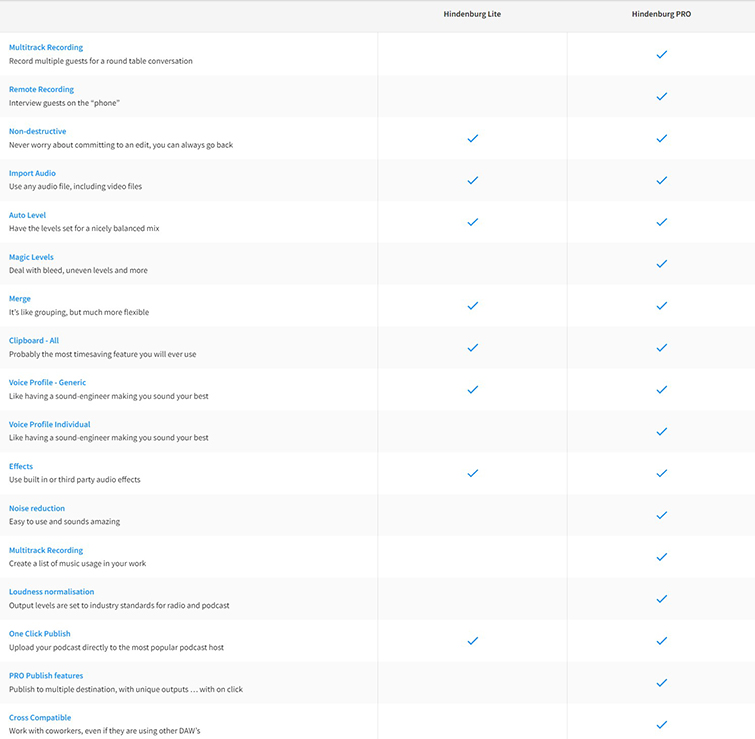
Best features:
- One-click podcast upload to SoundCloud or Libsyn.
- Automatically sets audio levels.
- Voice profiler sets EQ on voices for a more natural sound.
- Clipboard feature stores interview clips for later use.
Where it falls short:
- Multi-track recording for Skype calls and internet recording only in Pro version.
- No “noise reduction” on the regular version.
- Pro version is too expensive and hordes too many features.
We recently dove into why Hindenburg is the best podcasting program out there with an in-depth look at pricing and what to expect in terms of accessibility and user-friendly interface. Check it out below!
Hands-off Podcasting Services
Recording and editing a podcast requires a lot of work, especially if you’re doing it as a side project on top of your already-busy life.
However, podcast editing and recording services handle complicated processes, so you don’t have to. Learning to record and edit is not viable for everyone, so take a look at the options below.
The Personal Audio Engineer: Auphonic
After you’ve recorded your podcast, Auphonic takes your recording and gives it a total makeover. Auphonic is a subscription-based business, but the free version—Auphonic XS—allows you to upload two hours of audio every month. What you get in return is a podcast file that sounds professional.
Auphonic’s algorithm analyzes your podcast and levels audio, reduces noise, transcribes audio from over eighty languages, and much more. If you’re serious about your podcast’s quality, but you don’t want to edit, this is a good choice. Regarding pricing, Auphonic S costs $11/month for nine hours of processed audio.
Best features:
- Levels audio tracks so that music and voices don’t cancel each other out.
- Transcribes audio via its speech recognition.
- Saves to Google Drive, Dropbox, SoundCloud, Libsyn, and others.
- Relatively affordable.
Where it falls short:
- Desktop version lacks essential features.
- Internet access is required (no editing on a plane or remote location).
- Editing the track in a DAW is still required for trimming, removing silent moments, and audio ducking.
Long-Distance Podcasting with Video Chat: SquadCast
SquadCast offers an all-in-one, long distance podcast recording solution for multiple people. There are many different podcast formats, but one tried-and-true format involves a group of people discussing a topic. Our local podcasting hero, Buzzsprout, is here to show us what’s up for a demo of the program.
SquadCast works like this: The host makes an account and sends the link to a maximum of three guests, then the guests get on a video call—video chat is optional—which SquadCast records as an audio file uploaded in real-time to the cloud and the host’s local drive.
When the podcast is over, SquadCast makes each person’s audio track available, which you can then drop into a DAW for editing. This is much more effective than something like Google Chat or Zoom, which relies on each user sending their audio separately at the end of a conversation or recording session.
Here’s a comparison chart of the different pricing structures offered for SquadCast:

Best features:
- Podcasting via video results in authentic conversations.
- Multi-track recording makes it easier to edit a podcast—adjusting each guest’s audio levels can make a huge difference.
- Guests don’t need an account.
- Saves time with file management after the recording has taken place.
- Podcasts backed up on the cloud.
Where it falls short:
- Pricing starts at $120 yearly ($10/month), for only two hours of audio recording a month.
- No automatic editing on tracks.
- Doesn’t record host’s computer’s audio so guests can listen to clips or audio—some shows playback audio clips to then discuss it.
Long-Distance with No Recording Limits: Cleanfeed
Cleanfeed is a straightforward, long-distance audio recording solution priced at $22/month for individuals. Compared to similar services, Cleanfeed charges quite a bit more for its services, but there’s no audio recording limit.
A free service is offered, but you get about 1/8 of the features with the paid version. As I said, there’s a free version, but its lack of multi-track recording can make it challenging to adjust levels and edit down the line.
However, if you’re in a pinch, the free version is not a wrong choice. With the paid version, you can control which audio channels to record, and adjust their levels while recording. Podcasters who produce long episodes with remote guests should consider this.
Best features:
- Works on Windows, macOS, Linux, and Android.
- Guests can join via a link (only the host needs an account).
- Multi-track recording.
- Adjust levels while recording.
Where it falls short:
- Recording hours are unlimited, but $22/month is steep.
- No video.
- iOS users are left out.
The Best Long-Distance Podcasting Solution: Zencastr

The three solutions listed above all offer something different, but Zencastr provides a combination of features that make it hard to pass up. Put simply, Zencastr is the best long-distance solution for podcast recording and editing.
Here’s why: Zencastr records each guest in a separate lossless WAV track and saves the file on the host’s local drive and cloud services. Guests chat via Zencastr’s built-in VoIP service, so there’s no need to record Skype or similar services.
Also, Zencastr has a soundboard that the host can use while recording, which means there’s less editing later on—add intro and outro music, sound effects, and clips to the podcast while recording. The finished audio gets processed into a single mixed track with adjusted levels to top it off.
Best features:
- Unlimited guests.
- Finished audio automatically processed with optimized sound levels.
- MP3 and WAV recording.
- Up to three hours of recording time per session.
- Files backed up to the cloud.
- Free version offers users eight hours of unedited MP3 recording (for up to two guests).
- Sleek web-based interface.
Where it falls short:
- Too many great features to list.
As most of the services listed here, there’s a paid version and a free version, but the free version has a ton of features that are the bread and butter of what you need. From what I can tell, the most significant benefit from the paid version is the inclusion of a transcription service.
If you want to read a bit about the importance of transcription for your podcast, check out our thorough breakdown of the best services, as well as why you need to do this.
macOS-Only DAWs
Almost every podcasting solution in this article is compatible with Windows, Linux, and macOS, except for the ones below. There are software solutions specifically designed for macOS, which is excellent if you own an Apple computer.
If you own an Apple computer, here’s what’s available . . .
DAW with Training Wheels: GarageBand
If you own an iPhone, iPad, MacBook, or any other Apple device, you’ve heard of GarageBand—Apple’s beginner-level DAW. These days, GarageBand is free to download (specific instruments and other plugins are available for a fee) and easy to learn.
For the most part, GarageBand is a musician’s app, but it can just as easily record and edit audio. A MacBook, iPhone, or iPad can become a portable podcasting studio with an external microphone.
If you’re entirely bought into the Apple ecosystem, you can save a track on one device and continue working on it on another. Not bad for a free piece of Apple-developed software.
Remember earlier when I mentioned how simple the art of podcasting is? Here’s a perfect example of using an absolute minimal setup for your recordings and mixing.
Best features:
- Free and included with Apple devices.
- Logic Remote app turns iPad into a second screen.
- Portable recording and editing tool for on-the-go podcasting.
- Pick up where you left off on a different Apple device, with iCloud backup.
Where it falls short:
- Editing on iPad or iPhone touchscreen can be cumbersome.
- External microphones for iPad and iPhone are okay but not awesome.
- Suitable for beginners but lacks advanced features, such as multi-track recording for multiple guests.
The Alternative (and Inexpensive) DAW: TwistedWave
If you want something a little more robust in audio editing, look to TwistedWave. If you were judging a book by its cover, per se, you wouldn’t pick TwistedWave—but then you’d be missing out. It records audio, which is essential to podcasting, and it has mastering features that make it a steal at under $100.
The software has a silence detector that automatically finds dead spots in your podcast. Though it may not look like much, TwistedWave provides essential recording, editing, and mastering features that you’re not likely to find at this price point.
Best features:
- Under $100.
- Silence detector.
- Converts audio to almost two dozen file types.
- Fast operating times.
- iPad and iPhone app.
Where it falls short:
- UI could use a face-lift. Not going to lie, it looks a little dated.
- Small user base—so not many online tutorials.
- Comparable to Audacity, but it costs $80 more.
The DIY Long-Distance Podcast Solution: Ultimate Podcast Bundle Rogue Amoeba (Fission, LoopBack, Audio Hijack, Farrago)
If you think the title is a mouthful, wait until you see how many features you get for only $170. While Zencastr (and comparable services) make it easy to record a long-distance podcast, the monthly price can quickly add up when considering other costs—hosting, hardware, marketing. This bundle, however, includes four pieces of software that can handle every aspect of your podcasting workflow.
Starting with Audio Hijack, you can record any audio coming from your computer, like say, a Skype call with your guests.
LoopBack is useful for routing audio from your computer to your guests, so they can listen to YouTube videos, audio clips, or music, all of which Audio Hijack records.
Next, Farrago serves as a live soundboard that you can load with sounds, clips, intro and outro music, and whatever else you can think of.
Finally, you can dump all recorded audio into Fission to mix and edit the final track. It may take some practice to get used to the new recording environment, but you’ll be glad you did.
Best features:
- Amazing value for the money.
- Record long-distance podcast.
- Live soundboard.
- Rout computer audio to guests and record it on your podcast.
- Streamlined DAW.
Where it falls short:
- Only on macOS.
- Running four different programs can be overwhelming while podcasting.
The Ultimate DAW for macOS Audio Engineers: Logic Pro
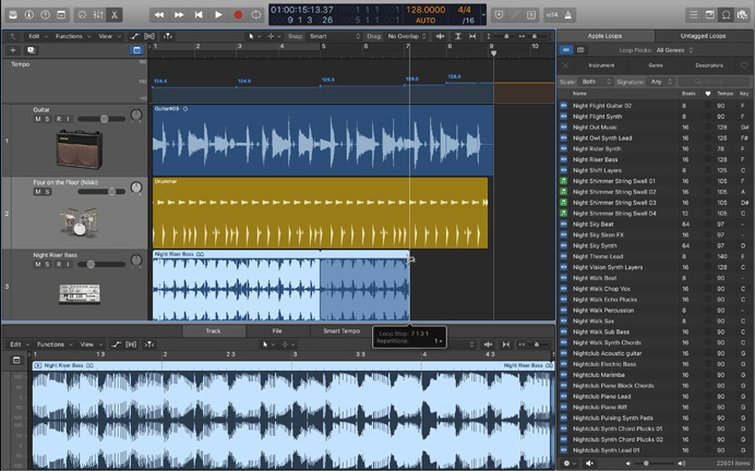
The next evolution in audio production and editing comes from the makers of GarageBand—Logic Pro. Previously known as “Logic Pro X,” Logic Pro is GarageBand’s big brother and FCPX’s…cousin? Yeah, that sounds right.
It’s faster, better, more robust, and much more expensive than GarageBand. If you’re used to working in GarageBand, the Logic Pro interface will be similar. And, like GarageBand, Logic Pro is made by Apple for Apple.
Though it’s a bit of an overkill for podcast production, Logic Pro does have some robust features, even if they were meant for music production. Most people are better off using something more straightforward, but if you know your way around a mixing board, it may be for you.
Best features:
- The interface is similar to GarageBand for quick onboarding.
- Logic Pro Remote turns iOS devices into second screens for production and editing.
- Professional-quality mixing and mastering.
Where it falls short:
- Overkill for podcast production.
- Most features are for music production.
- Expensive, steep learning curve.
Professional Grade DAWs
This last batch of DAWs is mainly for music production, but they’re also nice for producing, mixing, and editing podcasts. The Logic Pro X also fits this group, but its macOS-only requirement holds it back.
The main caveat with professional-grade DAWs is that they’re typically more expensive due to the sheer number of included features. Also, the learning curve is much steeper for those who don’t have much DAW experience. However, high-end programs (such as those below) benefit from many online tutorials.
The Popular One: Adobe Audition
Whether it’s video production, photo editing, or web design, Adobe’s suite of software for creatives is all-encompassing—you can’t escape it. The price tag on Adobe Audition is a steep $20.99/month, which means you’ll pay around $250/year to record and edit your podcast.
For about twice the money, you get access to Adobe’s full suite, including Photoshop, Premiere Pro, After Effects, Illustrator, and many others. However, if you can get over the price, you’ll find that Audition is a full-fledged DAW with tons of features that, while overwhelming, can improve your sound as you become more proficient.
Podcasting-specific features can affect your voice and sound profile as you record. Most importantly, Adobe’s prominence is suitable for beginners because there are hundreds of hours of online tutorials—some of which are produced by Adobe.
Best features:
- Part of Adobe’s creative suite.
- Tons of online tutorials and classes.
- Podcast-specific settings.
Where it falls short:
- May be overwhelming to beginners.
- Monthly price is expensive.
We’ve written extensively on Adobe Audition as it’s a good way to edit and mix audio for your film. So, if you’re looking for more info or tutorials on the software, check out our coverage below!
- Cleaning and Mastering Audio in Premiere Pro with Audition
- Prevent Hard Audio Cuts with Natural Reverb in Audition
- 10 Best Audio Editing Tutorials for Every Video Editor
All-in-one Professional Recording Studio: Pro Tools
Pro Tools has long been known as a top-of-the-line DAW used by music producers. ProTools’ streamlined approach to music production—including several plugins—is why it’s a must-have for music producers and audio engineers. For example, when I listen to a podcast interview with a music artist I like, they most likely use Pro Tools in some shape or form.
But, there’s a catch. The base software starts at $29.99/month and, at that price, many of the features are meant for music production, so you’ll be paying a lot for things you probably won’t use. (There’s a free version with many of the essential features needed for podcast production, but not all.)
If you decide a few months into your podcast that you need those gated features, you always have the option of upgrading. If anything, the free version can be an indefinite trial or your permanent DAW.

Best features:
- Free version comes with 23 plugins; 115 plugins for paid versions.
- Avid provides free tutorials to get users up-to-speed.
- Free version is good enough for podcast production.
Where it falls short:
- Steep monthly price.
- Not for beginners.
The $200 Professional Option: FL Studio 20
FL Studio is another professional DAW used by many music producers, and it’s well known in the industry. Pricing on this product is a little tricky, but the silver lining is that there’s no monthly payment plan. In other words, you won’t be borrowing this software indefinitely.
The Fruity version of FL Studio is the most basic edition. And, if you’re using it for podcasting, it’s unusable due to the lack of one crucial feature—audio recording.
Since the $99 Fruity version won’t do, you’ll have to purchase the $199 Producer version, if you’re seriously thinking of using FL Studio for podcasting. But remember, I wouldn’t recommend just jumping into a program like this. It’s best to ease your way into the field of audio production before diving into something as complex as this.
Best Features:
- One-time payment.
- Has everything you need and more.
Where it falls short:
- Basic edition lacks voice recording.
The Best DAW Is the One You Like Using
There’s no question that DAWs are essential to producing and editing podcasts. Whether you’re budget conscious or looking to invest in a high-end piece of software, there’s no shortage of DAWs on the market.
Similar to how the best pair of shoes are the ones you feel most comfortable in, the best DAW is the one you like to use—regardless of industry standards or prestige. Just keep in mind that some solutions focus primarily on recording or editing, while others handle both at a higher cost.
With your recording solution picked out, now all you have to do is hit record and share your story.
Podcast Collaboration Online
Once you settled on a DAW, you may want to consider using a collaboration platform if you work in a team. You can find several solid audio collaboration platforms available for a small monthly fee.
Here are some podcast collaboration platforms that caught our eye:
- Notetracks Pro: A versatile podcast collaboration platform where you can annotate and get feedback on your podcast audios.
- Pi Box: Another music and audio collaboration platform to get annotations on your audios.
- Kompoz: Another collaboration site where you can work easily with a remote team.
These collaboration platforms are low-cost solutions to making your podcasts better before distributing them.
Looking for more on podcasting? Check out these articles.
- Where to Host Your Podcast in 2022
- The Best Microphone Setups for Every Type of Podcaster
- A Guide to Turning Your Podcasts into Video Podcasts
- Improve Your Podcast with Royalty-Free Music Tracks
- Why Hindenburg Is the Best Podcast Editing Software
Cover image via PrinceOfLove.




