
Why Hindenburg Is the Best Podcast Editing Software
Good audio is an essential aspect of any podcast. Here’s how Hindenburg’s recording software is just what your next project needs.
Picking the proper hardware and podcasting equipment makes a huge difference in audio quality, and first-time listeners might be turned off by bad audio. Sure, microphones, headphones, and mixers are necessary for a podcast, but there’s more to podcasting than hardware.
Software, such as a digital audio workstation (DAW) or podcast editor, is where you will shape your audio into a finished, polished product your audience can enjoy.
Picking the right podcast recording software can make your experience more comfortable. So, which one is right for you?
In my opinion, the best podcasting software is one that you’ve probably never heard of. Hindenburg is a recording software made for broadcast radio, making it perfect for podcasters.
What Is Hindenburg?
Technically, yes. Hindenburg is a DAW or a Digital Audio Workstation. But, there are significant differences between other DAWs and Hindenburg.
For the most part, popular DAWs focus on music production or mixing and mastering. Hindenburg Journalist is the opposite of that. Incidentally, we’ve compiled a comprehensive list of different DAWs and podcast solutions already, if you want the whole picture.
In the end, I found that Hindenburg’s workflow is lean, streamlined, and intuitive—they’ve trimmed all the fat and left only the good parts. Hindenburg is a DAW, in essence, but it’s much more straightforward to use.
Don’t get me wrong, Audacity and other DAWs have strong features. They’re perfectly viable for making podcasts, but using them is overkill. You wouldn’t buy a Ferrari to go grocery shopping, so why use a complicated DAW when Hindenburg will do just fine?
Also, the software costs only $95 for the Journalist version, and there are no monthly fees, such as the ones that Pro Tools and other companies charge. If you’re not convinced, take a look at my favorite features below.
The Basics
Hindenburg does away with all of those fancy knobs, sliders, and complicated settings. The software is easy to use. You can import audio from another project, such as a voice recorder, or record straight into the software.
To record, select the track you wish to record and hit Arm Record (to prepare the track), then hit Record (to get started). You can do almost everything with shortcuts. Learn and memorize your shortcuts to streamline your editing even more.
When you’re done recording, you can cut out the parts that don’t sound good and arrange the audio as you prefer. When the audio is up to your standards, it’s time to export, and Hindenburg Journalist exports to most popular file types, such as MP3, WAV, and AAC.
FLAC and OPUS are available on the Pro version. If you want, you can publish your podcast on SoundCloud or Libsyn with one click.
It may seem too simple, but that’s all there is to it. You don’t have to set your recording sample rate or mess around with the audio levels. All you have to do is record, then trim the recording to your liking. Hindenburg handles pretty much everything else.
What Makes Hindenburg the Best Podcast Software
I recently started a podcast, and I recorded and edited my latest episode using the trial version of Hindenburg Journalist Pro. A few key features differentiate this piece of software from DAWs. Most importantly, the sound quality of my voice is much better.
My setup is noisy. And, my microphone (the AT2020 USB) is a condenser microphone that tends to pick up even the faintest of noises (the quietest breaths make me sound like I just ran a marathon).
However, after my last recording on Hindenburg Journalist Pro, my voice sounded crystal clear, and I no longer sounded like Tom Hardy‘s Bane.
The Auto Leveler
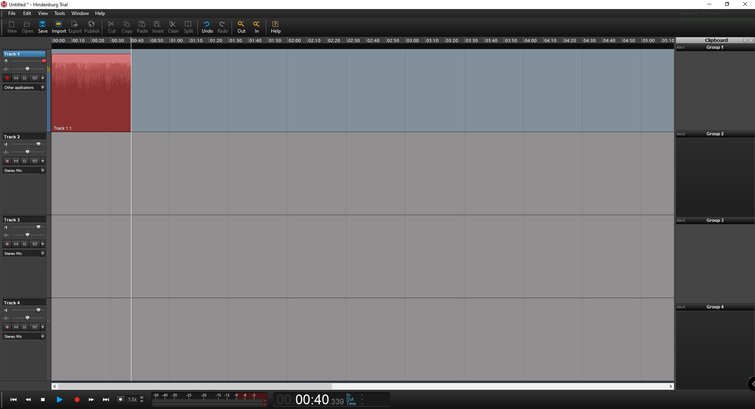
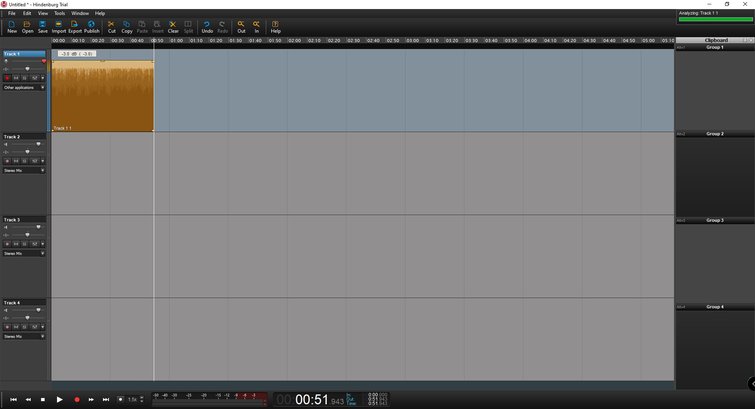
Before, when I used Audacity or other DAWs, the audio from the microphone picked up my breathing, the noise coming from my computer’s fans, and the air conditioning. But, Hindenburg Journalist immediately adjusts the audio’s levels as soon as the recording is finished. The audio imported into the software also gets the same treatment.
In my previous episode, I recorded the podcast on Audacity. I trimmed it down and put it through Auphonic—a podcasting service that uses an algorithm to adjust sound levels—but that wasn’t necessary this time around.
If you want an in-depth look at how to use Auphonic, check out the tutorial below:
The auto-leveler does such a fantastic job that my podcast sounded like it was recorded inside a soundproof studio. The raw audio recorded on Hindenburg, before any manual adjustments, sounded great to me. I didn’t have to tweak levels any further.
By the way, I think I should mention that it’s always a good idea to get a second pair of ears on your audio before you upload anything. I’ve found it easy to have your “ear” blinders on when working at length on a project. So, always wise to get a second opinion.
Clip Handles
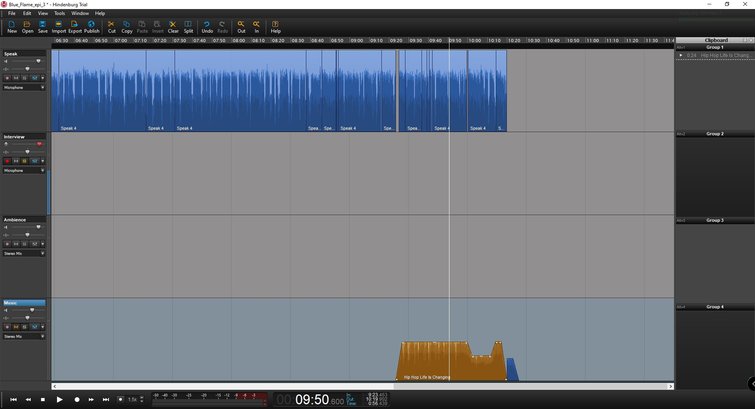
The second thing I appreciate about this software is how easy it is to use and, most importantly, how uncomplicated it is to deal with clips. It’s the most straightforward program out there that takes next to no time to learn how to use—which is why I’m writing this article.
Clicking on the handles on a clip manipulates it in different ways. If you click on one of the corners with your mouse, you can drag it inward to create a fade-in or fade-out effect. Also, you can click on the top of the clip and drag it up or down to adjust sound levels.
On Audacity, fading in or out involved diving into the settings. If the auto-leveler isn’t to your liking, feel free to change it manually.
Clipboard
The clipboard is another feature I haven’t seen in other DAWs. You can move a clip into the clipboard to use later. The clipboard is handy when editing an interview where you want to add narration in-between clips.
Having conducted and edited interviews before, I can tell you first-hand how frustrating that experience can be when editing. Essentially, you want to pick the best sound bites and arrange them in a way that tells a story. However, where you place those soundbites as you rearrange the timeline can quickly turn into a mess.
Instead, Hindenburg has four clipboard groups that store your clips so you can drop them into the timeline wherever you please. You can also name each of these boards individually for better organization. You may not think you need this, but it’ll prove helpful.
Play Selected
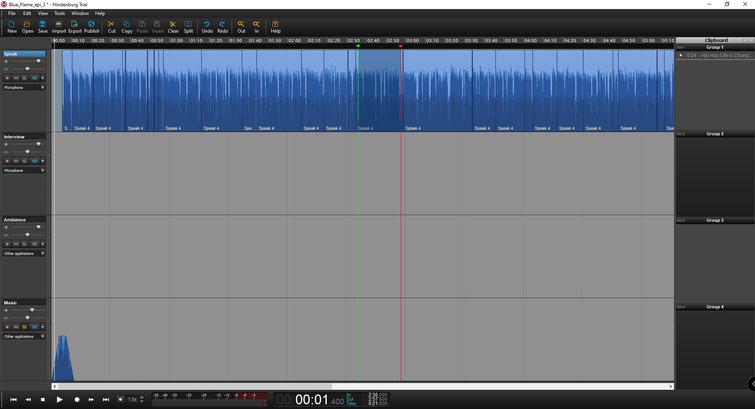
Within Hindenburg, playback is primarily similar to DAWs. You still have buttons such as play, pause, stop, forward, backward, and others. In Hindenburg Journalist, you click your mouse over any part of the timeline and move it forward or backward to select the desired audio section.
One of the features I use most is Play Selection (the shortcut is shift+space bar), which only plays the selected audio. The chosen audio starts at the green bar and ends at the red bar. By using the shift+space bar, you can listen to only the selected audio, which I use all the time to inspect clips.
You can adjust the selected audio by clicking the green or red bar and moving it. When moving a clip into the clipboard, this feature can ensure you only choose the audio you need and nothing more.
Rehearse Clip
Hindenburg offers a similar feature called Rehearse Clip (control+shift+space bar). It works by playing the audio a few seconds before the selected audio and skipping it to start again where the selected audio ends.
So, if you want to delete a portion of the audio, all you have to do is select it, then use this feature to hear how the track will sound once you remove that specific bit of audio. I never knew how much I needed this until I tried it, and now I can’t go back. I can’t say for sure that other DAWs don’t have it, but I’ve never seen it.
I wish I had room to write about tons of other features, but these were my favorites. For such a simple-looking software, there are an absurd amount of features available in just the basic version of Hindenburg.
Hindenburg Journalist Pro does have slightly more features, but it may not be worth it for most. It depends on the podcast and the person producing it.
All I can do is provide you with the information, it’s up to you to decide.
Do You Need the Pro Version?
The short answer is no. The long answer is “it might be helpful,” but there are some caveats, so I’ll get to it. The Pro version comes with all the features from the Journalist version, but it does have one feature that may be essential for some podcasters—multi-track recording.
Multi-track recording is helpful for two main reasons: To record multiple people, at the same time, in one location via several microphones. Or, to record a long-distance podcast with several people via Skype or Zoom.
Either way, recording on multiple tracks makes editing more manageable since you can adjust each track instead of all the tracks at once.
The Long-Distance Podcasting Problem
When it comes to long-distance recording, things can quickly get complicated. See, recording sound that passes through your computer is easy with Hindenburg. You can do it by simply setting the input source to “other applications” instead of your microphone.
The problem, however, is that when you set up a Skype or Zoom call with your guests, Hindenburg Journalist will only record the incoming audio since it can only record one track at a time. This leaves you with only one side of the conversation.
To remedy this, you could use software to route all audio into one track, but then you’re left with only one track for all the voices on the podcast, which isn’t ideal for editing.
If you plan on hosting a long-distance podcast, you may want to buy Hindenburg Pro. You could use Hindenburg Journalist for editing, and something like Zencastr (a long-distance podcast recording service) to record your audio. However, those monthly Zencastr fees would eventually catch up to the cost of Hindenburg Journalist Pro.
On the other hand, the $375 price tag is much higher than even Logic Pro X or Pro Tools, so it’s worth thinking over. In all fairness, I’m not saying Hindenburg Journalist Pro is a bad purchase. But, you shouldn’t spend $375 on a podcast software, especially when you’re just starting, which is why I don’t recommend buying it.
It’s Good But Not Worth the Money
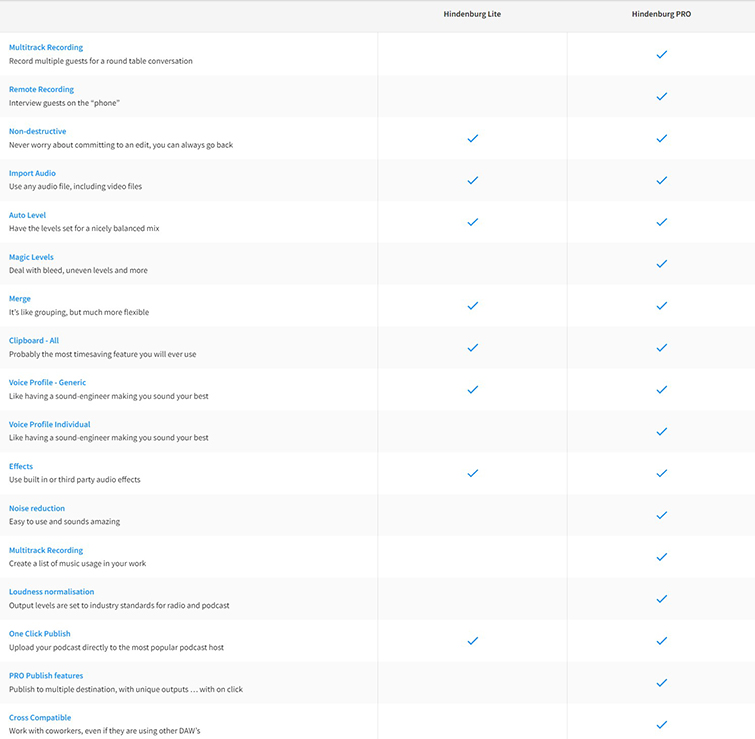
Of course, Hindenburg Pro has more features than just multi-track recording, such as noise reduction, voice profiler pro, loudness normalization, and others. I’m not saying these features aren’t helpful, but you’ll probably be fine without them.
Speaking from experience, the auto-leveler built into Hindenburg Journalist is good enough that my noisy recording setup ended up sounding quiet and professional, but that may differ for others. As mentioned before, I downloaded the trial version of Hindenburg Journalist Pro, but didn’t use any of the advanced features.
Use Hindenburg and Start Podcasting
To become an excellent podcaster, you have to begin somewhere. Plug your microphone in—it doesn’t have to be fancy—and talk about a topic you’re passionate about. If you and a friend (or family member) share the same passion, record your conversation and choose a good podcast editor that you trust and is easy to use.
Trim your podcast down, remove some of the “ums,” adjust your sound levels, and maybe add an intro song. I’d be remiss if I didn’t mention that PremiumBeat has a vast library of royalty-free music that’d go great with your podcast. That’s where I got my intro song, and I love it!
To recap, start your podcast and trust in a good podcast editor such as Hindenburg Journalist.
Alternative Options: Dedicated Digital Audio Workstations
I know I just finished lauding Hindenburg with many praises, but just because it’s my recommendation doesn’t mean you need it to make a strong podcast.
I started out using Audacity, and it’s been my audio editor-of-choice for many years. It’s completely free to use and download, and there are tons of online tutorials and YouTube videos, so it’s easy to learn. I love Audacity because it can run on almost any machine across Windows, macOS, and even certain Linux distributions, and it’s so versatile for such lightweight software.
Though it may look dated, Audacity is a practical first choice if you want to learn the basics of audio editing. You can always carry that information over to a new piece of software when you decide it’s time for an upgrade.
Another DAW that’s good for making podcasts is Adobe Audition, part of Adobe’s Creative Cloud. Regarding podcasts, Audition has a podcast voice preset that slightly changes the sound of your voice, giving it that podcast quality sound you want. It works about 25% of the time, and that’s my scientific take on that.
The Adobe suite is favored, leading to many online tutorials and videos. Audition also has multi-track recording and tons of other features useful for podcast production. One thing you should consider, though, is the price, which is $20.99/month. If you have the money and are already familiar with Adobe products, Audition is a solid choice.
Hindenburg Narrator
One of Hindenburg’s software offerings is Hindenburg Narrator, designed for anybody looking to record an audiobook. This program basically acts as a teleprompter allowing you to read a manuscript in the software as it records your voice. Now you know it exists for future potential clients!
I know this article is about podcasting, but I had to mention it just in case you need a program for this specific type of service. Narrator will cost you about $15/month.
Are you looking for even more tips on getting your podcast out globally? Check these out:
- Every Podcast Editing and Recording Software, Ranked
- Tell a Better Story with Effective Podcast Sound Mixing
- The Best Microphone Setups for Every Type of Podcaster
- Improve Your Podcast with Royalty-Free Music Tracks
- Why and How to Transcribe Your Podcast
Cover image via McLittle Stock.




