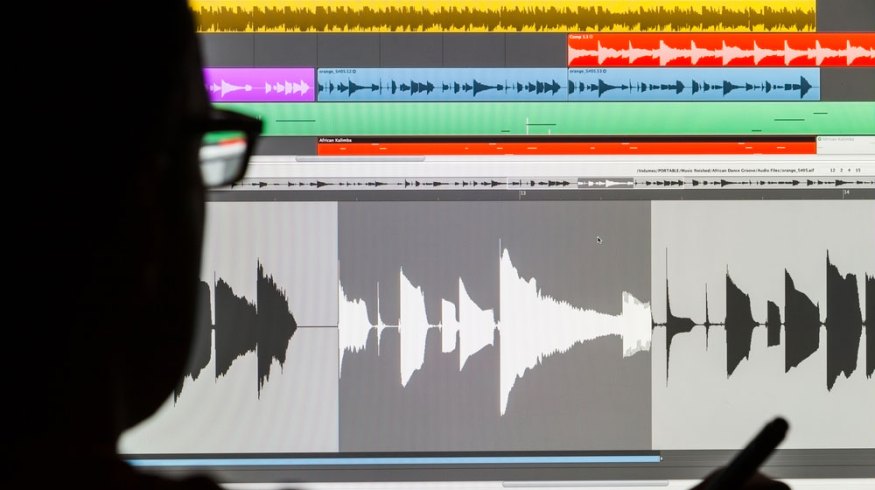
The Complete Video Editor’s Guide to Working with Music
In this practical guide for working video editors, we round up everything you need to know about working with music in your projects.
In the dark ages of the internet, long before YouTube, Vimeo or Facebook, there was a time when music bounced around free and unchecked as bootlegged .MP3s from peer-shared websites like Napster or LimeWire and the like.
As the modern internet age progressed, social media giants emerged, and music and video sharing websites took over. And while there has always been a dark under-web where files are illegally disseminated, the majority of the internet world has fallen into a mainstream sphere governed by the major conglomerates.
For video editors, this is largely a good thing. It has finally established the rules to the game of how we can interact legally — and within the system — of working with not just music but all sorts of intellectual property. The same algorithms that protect copyrighted music also protects our unique creations and allow for some semblance of protection for artists’ rights.
Specifically when working with music or sound effects in your film and video projects, it’s important to understand how to cover all your bases. From making sure you’re using legally acquired “royalty free music” to working with the highest quality file types to finding diverse options for creating mood, tone, and story . . . even to creatively editing your tracks using loops and stems, we’ll go over everything.
So, without further ado, here is your complete video editor’s guide to working with music.
The Different Music File Types

Image via edwardolive.
Off the bat, when looking to work with music files, you have several different options. These different file types all have different pros and cons regarding quality and size, so it’s important to learn to recognize which file types might be right for you and your specific projects.
In this in-depth article, Charles Yeager subdivides the music file types into three main categories:
- Uncompressed file formats: .WAV, .AIFF
- Compressed Lossless file formats: .FLAC, .ALAC (Apple Lossless)
- Compressed Lossy file formats: .MP3, .AAC, .WMA, .OGG
These three groups (uncompressed, compressed lossless and compressed lossy) each include the file formats that you would most often be using. Let’s dive a little more into the strengths and weaknesses of each of these groups.
Uncompressed Music Files
Uncompressed music files — which are often found as .WAV or .AIFF — are going to be your biggest and best options. These files are the best to work with in post due to their full audio frequency, lossless quality, and lack of compression (as the category name would imply).
These are similar to your “RAW video” formats for those more familiar with working with video files than audio files. You’ll be working with the most information available, which is helpful once you begin doctoring the audio in your edit. They also require less processing when playing back when working with your files in your NLE.
The size of the files can be a concern though, but really only if you’re dealing with lots of files. The average size for an uncompressed audio file is roughly between 25-40MB for a regular three-to-five minute music track. While these might be a bit large for cloud transferring and sending back and forth as email attachments, they’re still relatively easy to work with and store when compared to all the video footage you’ll be dealing with.
When possible, these files will be your best options in the edit.
Compressed Lossless Music Files
After uncompressed music files, the second group would be your compressed lossless music files. Similar to their uncompressed counterparts with their lossless quality with full frequency in playback, these compressed lossless files — notably .FLAC and .ALAC, which is Apple Lossless — are kind of the best of both worlds.
At up to a third smaller than uncompressed files, compressed lossless work similar to “zip-compressed” files when being stored but are “unzipped” when being used for playback. However, while these are great file types to work with, they are the least supported file type and they often (because of their decoding needs) require more computing power.
Compressed Lossy Music Files
The final group of music file types would be the compressed lossy tracks. These are perhaps the type of music files with which you might be most familiar because they are commonly used for streaming music online.
These compressed lossy music files — like .MP3 and .AAC — can be up to one-tenth the size of uncompressed files like .WAV, which obviously means they are much more practical for storing large quantities or very long files.
However, just like dealing with lower-quality video files, all that compression comes with some downsides. Not only do the compressed lossy files have limited frequency range, you’ll also find troublesome audio artifacts, as well as less range to utilize in your edit or in audio manipulation.
If you have to work with these files, it’s not the end of the world, but it will be limiting your edit.
What Is Royalty Free Music?

Image via PrinceOfLove.
Real quick, before we dive into “how to use royalty free music,” maybe we should address the first question: “What is royalty free music?” From an original definition by Gilles Arbour on one of the first posts on the PremiumBeat blog, we get this explanation”
In a nutshell Royalty Free Music refers to a type of music licensing that allows the purchaser to pay for the music license only once and to use the music for as long as desired.
Make sense? The use is pretty simple, but the term can be kind of confusing and convoluted. Arbour goes on to define exactly what isn’t royalty-free music, which is more than you would think:
- Royalty Free Music is NOT free!
- Royalty Free Music is NOT Stock Music
- Royalty Free Music is NOT Copyright Free music
- Royalty Free Music is NOT a specific type of music
- Royalty Free Music is NOT poor quality music
- Royalty Free Music is NOT cheap music
Basically, “royalty free music” simply means “free of royalty,” and it’s different from other types of licensing like “rights managed” or “needle drop.” What you’re really getting should be called “one-stop, pre-paid, production licensing music,” which is kind of a mouthful, so we just say “royalty free.”
If you’re still confused, you can read up on our FAQ page.
Choosing Different Types of Music

Image panuwat phimpha.
This is my favorite part of working with music on your video editing projects: the selection. Every video editor is different in how they browse and choose which tracks or sound effects they’d like to use, so I would definitely encourage you to find a methodology that makes the most sense to you.
However, if you consider yourself a music connoisseur, then I would highly recommend spending hours browsing for tracks, then making a playlist that you can listen to over and over again (time permitting of course).
The other trick comes with experience and knowing what you want. As you hone your editing skills, you’ll start to recognize which types of tracks go best with which types of video projects. Maybe you’ll find that corporate explainer videos work best with calming, non-distracting classical tracks. Or you’ll discover that unboxing videos do best with upbeat electronica in the background. Or that your ’80s-homage horror film needs something more cinematic and suspenseful.
The best advice is to enjoy the process. Listening to music, like reviewing footage should be a fun and creative process. The choices you make here make will play a huge role in defining the story and feeling of your project, so why not enjoy it?
Here are some curated playlists to dive into.
- Royalty Free Music to Power Your Sports Videos
- Level-Up Your Gaming Videos with the Perfect Royalty-Free Soundtrack
- Meditative Ambient Music for Thoughtful Videos
- Stunning Royalty Free Podcast Music
- Royalty Free Music for Unforgettable Unboxing Videos
- Strange ’80s Synth Music for Horror and Fantasy Films
- Royalty Free Music for Mouthwatering Food Videos
- Open Your Next Scene with These Royalty Free Tracks
- Tunes for Travelers: Royalty Free Music for Travel Videos and Vlogs
- Aerial Video Toolkit
- Music and Production Assets for Unforgettable Wedding Videos
- Intense Trailer Music and SFX for Video Editors
- Awaken Your Independent Spirit With Our Latest Music Collection
- Get Immersed with Epic Music for Timelapse Videos
- Beautiful Music for Successful Wedding Videos
Once you decide on your song (or songs), you might want to consider taking advantage of working with loops and stems. For those who are unfamiliar with those terms, stems (which can also be called submixes or music stems) are all the individual tracks that go into a song (e.g. bass, drums, piano, vocals, etc.).
Loops are sections of a song that you can edit to repeat (or loop . . . if you will) over and over again to elongate a song or to keep a specific section going for a specific amount of time. A good video editor can use both loops and stems make their videos flow better.
How to Download, Prep, and Import
Using the PremiumBeat song library as an example, downloading, prepping and importing song stems is really pretty simple. All you have to do is find a song (which includes the stem package) and click the “Download Comp” button. You’ll just follow the popup to include “Stems” with your purchase.
Here’s a more in-depth article on how to import song stems to your favorite different NLE platforms, including the following:
- Adobe Premiere Pro
- DaVinci Resolve
- Final Cut Pro
Once you have your stems imported, you can work with them as individual audio tracks, which can be helpful for all types of video editing needs.
How to Increase Production Value Using Song Stems
After you’ve gotten your stems downloaded and imported, the real fun begins. You can use stems in a wide variety of ways on all types of video projects. Here’s a great article that goes into many creative ways you can use stems in your edits, including the following:
- Interviews and Film Dialogue
- Song Remixes
- Target Audio Effects
- Splicing Songs Together
- Prolonging Song Elements
They key for every method is to find unique ways to make your songs and stems work for your story. From adding a dynamic layer behind cinematic shorts, or adding some humor to your Youtube channel vlogs, the techniques you learn and master can help out on all manner of projects.
How to Remove Vocals in a Song Using Stems
Another cool part of working with track stems is the added ability to remove vocals from songs. As writer Robbie Janney expounds upon in this article, there are really two different ways to remove vocals.
The first way is the hard way, which is how many video editors had to work without the use of stems. It involves going into Audacity and using the EQ banding to remove the high-octave levels in the song through a painstaking process of trial-and-error.
However, the second way is much easier and simply involves finding the individual vocal track (or tracks) in your song stems and removing them. And from there, you can even tinker with only removing parts of the vocals to help isolate certain phrases or to better use the song as background filler noise at times.
Creative Ways You Can Use Music Loops
And let’s not forget working with loops as well. It very rarely works out that when you purchase or download a song for your video, that said song is perfectly the same length as your video. Moreover, the intro, outro, or chorus sections probably won’t line up just right with how you’ve laid your video out.
So, what do video editors tend to do? Well, they need to chop up — and often loop — their song tracks so that they can make them sync up with their video edits. Here’s a great article breaking down just how and when to use loops for the following reasons:
- Loops As Punctuation
- Loop for Transitions
- Loop for Humor
- Loop for Emphasis
- Loop for Energy
- Loop for Style and Branding
The article also goes into some tips into how to mix and work with these loops, including when to bring the levels down to allow other dialogue or action to stand out as well as when to bring levels up for titles or impact.
Cover image via antb.
Looking for more audio and video editing tips and tricks? Check out some of these resources.







